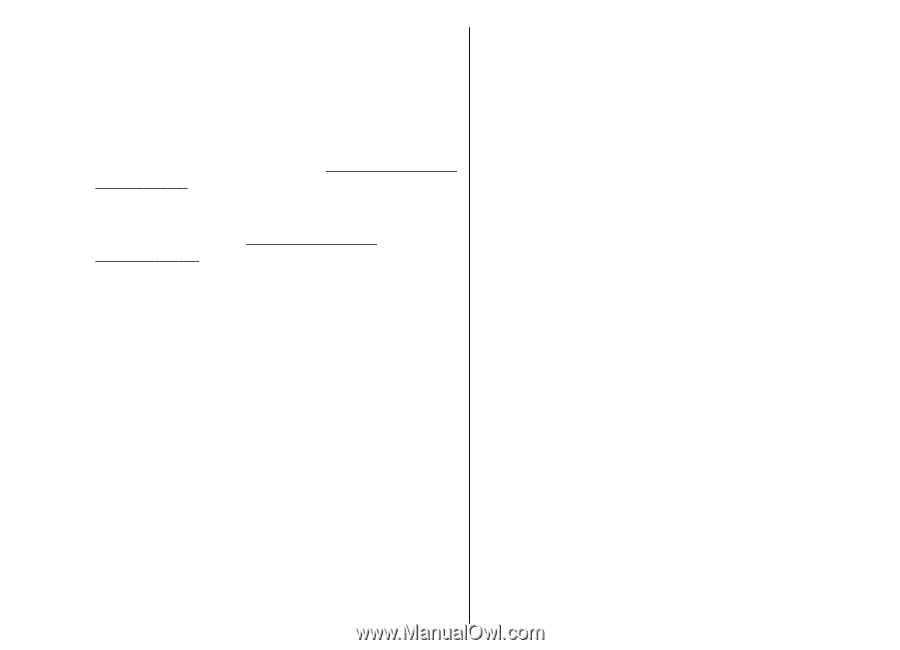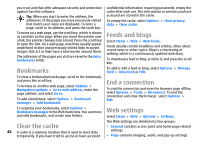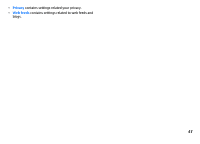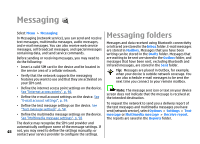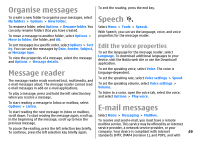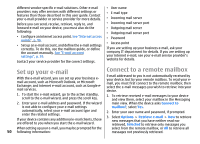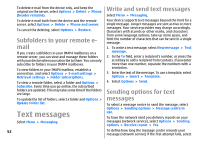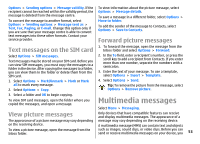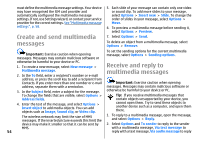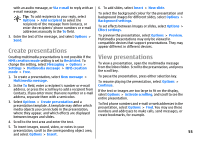Nokia E51 User Guide - Page 50
Set up your e-mail, Connect to a remote mailbox, Connect to, mailbox?, Options, Retrieve e-mail - user manual
 |
UPC - 758478012970
View all Nokia E51 manuals
Add to My Manuals
Save this manual to your list of manuals |
Page 50 highlights
different vendor-specific e-mail solutions. Other e-mail providers may offer services with different settings or features than those described in this user guide. Contact your e-mail provider or service provider for more details. Before you can send, receive, retrieve, reply to, and forward e-mail on your device, you must also do the following: • Configure an internet access point. See "Internet access points", p. 96. • Set up an e-mail account, and define the e-mail settings correctly. To do this, use the mailbox guide, or define the account manually. See "E-mail account settings", p. 59. Contact your service provider for the correct settings. • User name • E-mail type • Incoming mail server • Incoming mail server port • Outgoing mail server • Outgoing mail server port • Password • Access point If you are setting up your business e-mail, ask your company IT department for details. If you are setting up your internet e-mail, see your e-mail service provider's website for details. Set up your e-mail Connect to a remote mailbox With the e-mail wizard, you can set up your business email account, such as Microsoft Outlook, or Microsoft Exchange; and internet e-mail account, such as Google email services. E-mail addressed to you is not automatically received by your device, but by your remote mailbox. To read your email, you must first connect to the remote mailbox; then select the e-mail messages you wish to retrieve into your device. 1. To start the e-mail wizard, go to the active standby, scroll to the e-mail wizard, and press the scroll key. 1. To retrieve received e-mail messages to your device and view them, select your mailbox in the Messaging 2. Enter your e-mail address and password. If the wizard main view. When the device asks Connect to is not able to configure your e-mail settings mailbox?, select Yes. automatically, select your e-mail account type and enter the related settings. If your device contains any additional e-mail clients, those are offered to you when you start the e-mail wizard. 2. Enter your user name and password, if prompted. 3. Select Options > Retrieve e-mail > New to retrieve new messages that you have neither read nor retrieved, Selected to retrieve only messages you When setting up your e-mail, you may be prompted for the select from the remote mailbox, or All to retrieve all 50 following information: messages not previously retrieved.