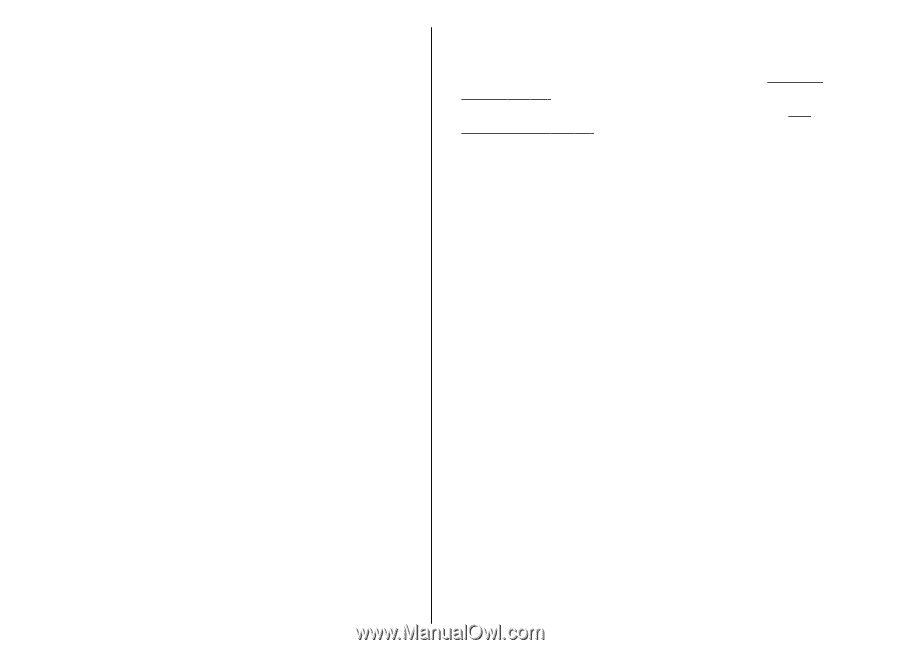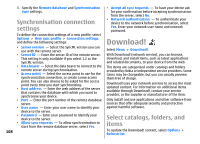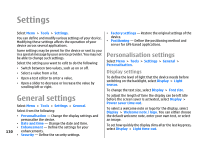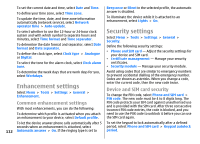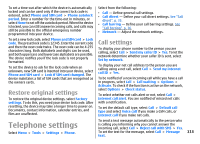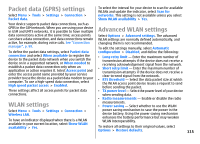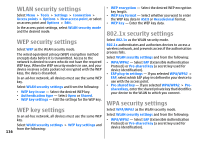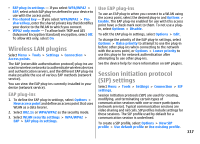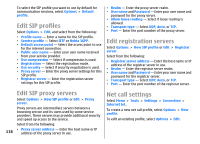Nokia E51 User Guide - Page 113
Restore original settings, Telephone settings, Call settings - reset code
 |
UPC - 758478012970
View all Nokia E51 manuals
Add to My Manuals
Save this manual to your list of manuals |
Page 113 highlights
To set a time-out after which the device is automatically locked and can be used only if the correct lock code is entered, select Phone and SIM card > Phone autolock period. Enter a number for the time-out in minutes, or select None to set off the autolock period. When the device is locked, you can still answer incoming calls, and calls may still be possible to the official emergency number programmed into your device. To set a new lock code, select Phone and SIM card > Lock code. The preset lock code is 12345. Enter the current code and then the new code twice. The new code can be 4-255 characters long. Both alphabets and digits can be used, and both uppercase and lowercase alphabets are possible. The device notifies you if the lock code is not properly formatted. To set the device to ask for the lock code when an unknown, new SIM card is inserted into your device, select Phone and SIM card > Lock if SIM card changed. The device maintains a list of SIM cards that are recognised as the owners cards. Restore original settings To restore the original device settings, select Factory settings. To do this, you need your device lock code. After resetting, the device may take a longer time to power on. Documents, contact information, calendar entries, and files are unaffected. Telephone settings Select Menu > Tools > Settings > Phone. Select from the following: • Call - Define general call settings. • Call divert - Define your call divert settings. See "Call divert", p. 35. • Call barring - Define your call barring settings. See "Call barring", p. 36. • Network - Adjust the network settings. Call settings To display your phone number to the person you are calling, select Call > Send my caller ID > Yes. To let the network determine whether your caller ID is sent, select Set by network. To display your net call address to the person you are calling using a net call, select Call > Send my internet call ID > Yes. To be notified of a new incoming call while you have a call in progress, select Call > Call waiting > Options > Activate. To check if the function is active on the network, select Options > Check status. To select whether net calls alert or not, select Call > Internet call alert. You are notified of missed net calls with a notification. To set the default call type, select Call > Default call type and select Voice call if you make a GSM calls, or Internet call if you make net calls. To send a text message automatically to the person who is calling you informing why you cannot answer the incoming call, select Call > Reject call with SMS > Yes. To set the text for the message, select Call > Message text. 113