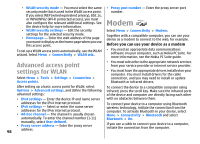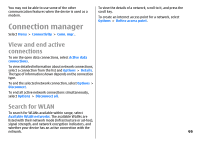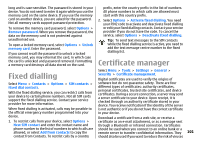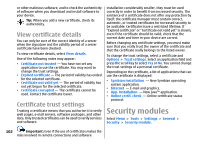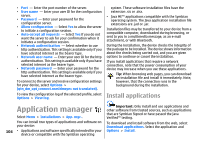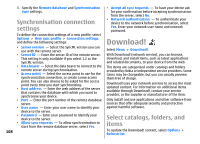Nokia E51 User Guide - Page 103
View and edit security modules, Back up data, Remote configuration, modules
 |
UPC - 758478012970
View all Nokia E51 manuals
Add to My Manuals
Save this manual to your list of manuals |
Page 103 highlights
View and edit security modules To view or edit a security module, scroll to it, and press the scroll key. To view detailed information about a security module, select Options > Security details. To edit the PIN codes for the security module, select Module PIN to edit the PIN code for the security module or Signing PIN to edit the PIN code for digital signatures. You may not be able to change these codes for all security modules. The key store contains the contents of the security module. To delete the key store, select Key store, select the desired key store, and Options > Delete. You may not be able to delete the key store of all security modules. Back up data It is recommended to back up device memory regularly to the memory card or a compatible computer. To back up information from the device memory to a memory card, select Menu > Tools > Memory > Options > Back up phone memory. To restore information from the memory card to the device memory, select Menu > Tools > Memory > Options > Restore from card. You can also connect your device to a compatible computer and use Nokia PC Suite to back up data. Remote configuration Select Menu > Tools > Device mgr.. With Device manager, you can manage settings, data, and software on your device remotely. You can connect to a server, and receive configuration settings for your device. You may receive server profiles and different configuration settings from your service providers or company information management department. Configuration settings may include connection and other settings used by different applications in your device. The available options may vary. The remote configuration connection is usually started by the server when the device settings need to be updated. To create a new server profile, select Options > New server profile. You may receive these settings from your service provider in a configuration message. If not, define the following: • Server name - Enter a name for the configuration server. • Server ID - Enter the unique ID to identify the configuration server. • Server password - Enter a password to identify your device to the server. • Session mode - Select the preferred connection type. • Access point - Select the access point to use for the connection, or create a new access point. You can also choose to be asked for the access point every time you start a connection. • Host address - Enter the web address of the configuration server. 103