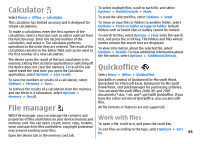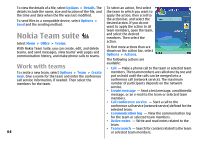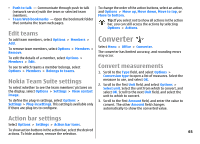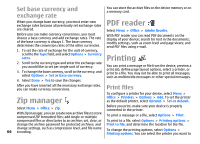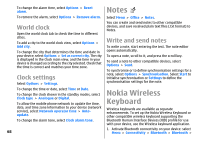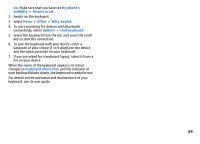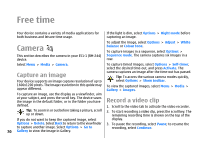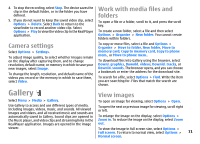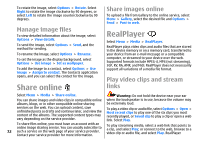Nokia E51 User Guide - Page 68
World clock, Clock settings, Notes, Write and send notes, Nokia Wireless Keyboard
 |
UPC - 758478012970
View all Nokia E51 manuals
Add to My Manuals
Save this manual to your list of manuals |
Page 68 highlights
To change the alarm time, select Options > Reset alarm. Notes To remove the alarm, select Options > Remove alarm. Select Menu > Office > Notes. World clock Open the world clock tab to check the time in different cities. To add a city to the world clock view, select Options > Add city. To change the city that determines the time and date in your device, select Options > Set as current city. The city is displayed in the Clock main view, and the time in your device is changed according to the city selected. Check that the time is correct and matches your time zone. Clock settings Select Options > Settings. You can create and send notes to other compatible devices, and save received plain text files (.txt format) to Notes. Write and send notes To write a note, start entering the text. The note editor opens automatically. To open a note, scroll to it, and press the scroll key. To send a note to other compatible devices, select Options > Send. To synchronise or to define synchronisation settings for a note, select Options > Synchronisation. Select Start to initialise synchronisation or Settings to define the synchronisation settings for the note. To change the time or date, select Time or Date. To change the clock shown in the standby modes, select Clock type > Analogue or Digital. To allow the mobile phone network to update the time, date, and time zone information to your device (network service), select Network operator time > Autoupdate. To change the alarm tone, select Clock alarm tone. Nokia Wireless Keyboard Wireless keyboards are available as separate enhancements. To set up the Nokia Wireless Keyboard or other compatible wireless keyboard supporting the Bluetooth Human Interface Devices (HID) profile for use with your device, use the Wireless keyboard application. 1. Activate Bluetooth connectivity on your device: select 68 Menu > Connectivity > Bluetooth > Bluetooth >