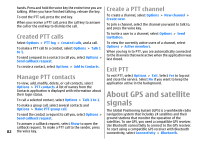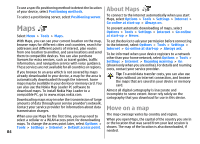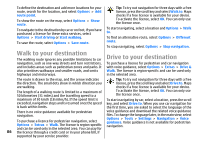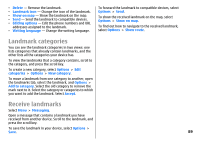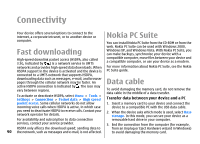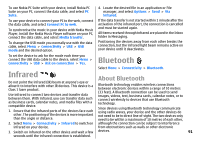Nokia E51 User Guide - Page 87
Traffic information, Travel guides, GPS data
 |
UPC - 758478012970
View all Nokia E51 manuals
Add to My Manuals
Save this manual to your list of manuals |
Page 87 highlights
To switch between different views during the navigation, press the scroll key, and select Manoeuvre view, Bird'seye view, or Arrow view. To find an alternative route, select Options > Diff. route. To repeat the voice guidance, select Options > Repeat. To stop navigating, select Options > Stop navigation. guides contain videos and audio clips. The guides must be purchased and downloaded before use. Downloading travel guides may involve the transmission of large amounts of data through your service provider's network. Contact your service provider for information about data transmission charges. To purchase and download travel guides, or to view downloaded ones, select Options > Extras > Guides. Traffic information The real-time traffic information service provides information about traffic events that may affect your travel. The traffic information service is an extra service that you can purchase and download into your device, if available in your country or region. To browse travel guide categories, select a category, and press the scroll key. If there are subcategories, select a subcategory, and press the scroll key again. To download a new guide to your device, scroll to the desired guide, and select Yes. You can pay for the guides through a credit card or in your phone bill, if supported by your service provider. To purchase a licence for the traffic information service, GPS data select Options > Extras > Traffic info. To view information about traffic events, select Options > Traffic info. The events are shown on the map as triangles Select Menu > Tools > GPS data. and lines. With GPS data, you can view your current location, find To view the details of an event, including possible your way to a desired location, and track distance. rerouting options, select the event and Options > Open. Select Navigation to view navigating information to your trip destination, Position to view positioning information To update the traffic information, select Update traffic info. about your current location, or Trip dist. to view your travelling information such as the distance and duration you have travelled, and your average and maximum Travel guides speeds. The application must receive positioning information Travel guides provide information about attractions, from at least three satellites to be used as a travelling aid. restaurants, hotels, and other points of interest. Some 87