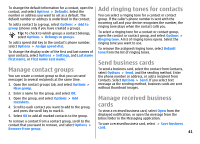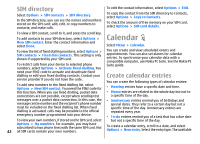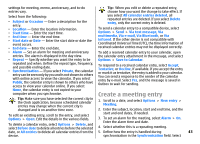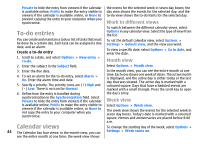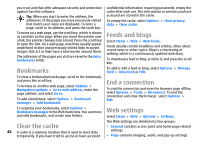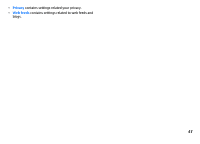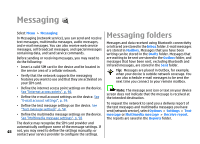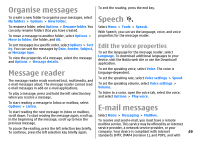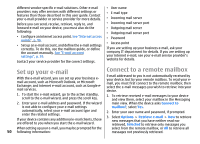Nokia E51 User Guide - Page 46
Bookmarks, Clear the cache, Feeds and blogs, End a connection, Web settings - software update
 |
UPC - 758478012970
View all Nokia E51 manuals
Add to My Manuals
Save this manual to your list of manuals |
Page 46 highlights
you trust and that offer adequate security and protection against harmful software. Tip: When you start to enter the address, the addresses of the pages you have previously visited that match your input are displayed. To open a page, scroll to its address, and press the scroll key. confidential information requiring passwords, empty the cache after each use. The information or services you have accessed are stored in the cache. To empty the cache, select Options > Clear privacy data > Clear cache. To move on a web page, use the scroll key, which is shown as a pointer on the page. When you move the pointer over a link, the pointer changes into a hand. Press the scroll key to open the link. On a web page, new links usually appear underlined in blue and previously visited links in purple. Images that act as links have a blue border around them. The addresses of the pages you visit are saved in the Auto. bookmarks folder. Feeds and blogs Select Menu > Web > Web feeds. Feeds usually contain headlines and articles, often about recent news or other topics. Blog is a shortening of weblog, which is a continuously updated web diary. To download a feed or blog, scroll to it, and press the scroll key. Bookmarks To add or edit a feed or blog, select Options > Manage feed > New feed or Edit. To view a bookmarked web page, scroll to the bookmark, and press the scroll key. To browse to another web page, select Options > Navigation options > Go to web address, enter the page address, and select Go to. To add a bookmark, select Options > Bookmark manager > Add bookmark. End a connection To end the connection and view the browser page offline, select Options > Tools > Disconnect. To end the connection and close the browser, select Options > Exit. To organise your bookmarks, select Options > Bookmark manager in the Web main view. You can move and edit bookmarks, and create new folders. Web settings Select Menu > Web > Options > Settings. Clear the cache 46 A cache is a memory location that is used to store data temporarily. If you have tried to access or have accessed The Web settings are divided into four groups: • General contains access point and home page related settings. • Page contains imaging, audio, and pop-up settings.