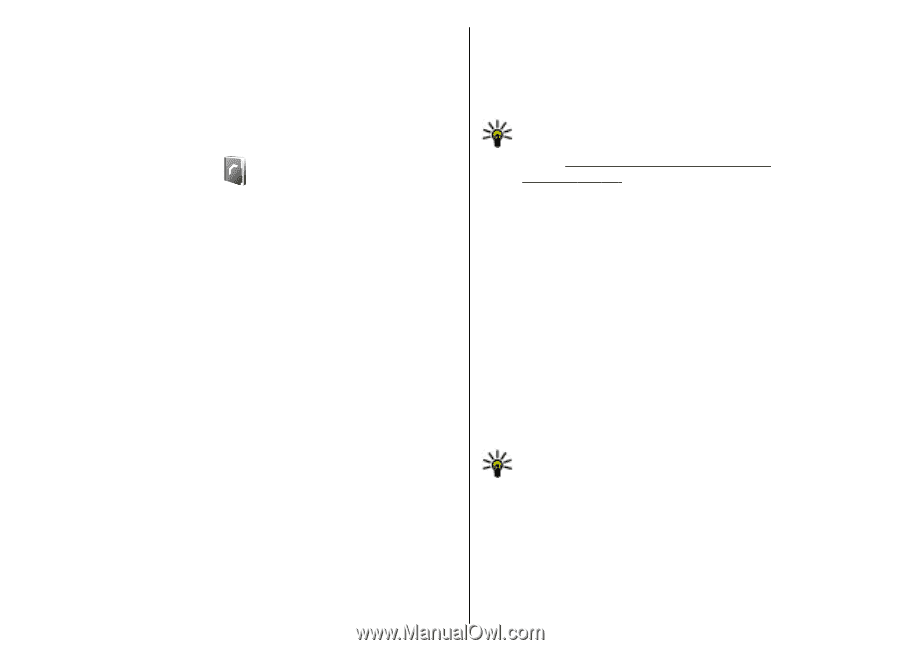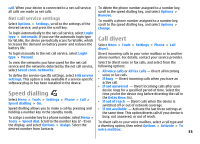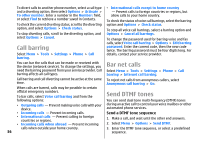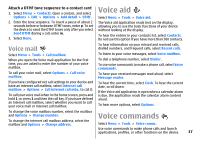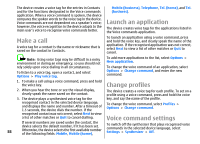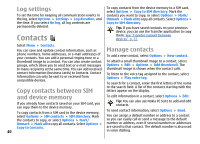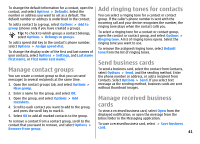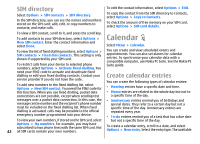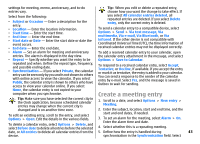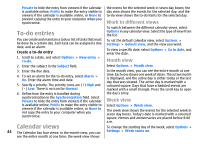Nokia E51 User Guide - Page 40
Log settings, Contacts, Copy contacts between SIM and device memory, Manage contacts - update
 |
UPC - 758478012970
View all Nokia E51 manuals
Add to My Manuals
Save this manual to your list of manuals |
Page 40 highlights
Log settings To set the time for keeping all communication events in the log, select Options > Settings > Log duration, and the time. If you select No log, all log contents are permanently deleted. Contacts To copy contacts from the device memory to a SIM card, select Options > Copy to SIM directory. Mark the contacts you want to copy, or select Options > Mark/ Unmark > Mark all to copy all contacts. Select Options > Copy to SIM directory. Tip: If you have saved contacts on your previous device, you can use the Transfer application to copy them. See "Transfer content between devices", p. 22. Select Menu > Contacts. You can save and update contact information, such as Manage contacts phone numbers, home addresses, or e-mail addresses of your contacts. You can add a personal ringing tone or a thumbnail image to a contact. You can also create contact groups, which allow you to send text or e-mail messages to many recipients at the same time. You can add received To add a new contact, select Options > New contact. To attach a small thumbnail image to a contact, select Options > Edit > Options > Add thumbnail. The thumbnail image is shown when the contact calls. contact information (business cards) to Contacts. Contact information can only be sent to or received from compatible devices. To listen to the voice tag assigned to the contact, select Options > Play voice tag. To search for a contact, enter the first letters of the name Copy contacts between SIM to the search field. A list of the contacts starting with the letters appear on the display. and device memory To edit information in a contact, select Options > Edit. If you already have contacts saved on your SIM card, you Tip: You can also use Nokia PC Suite to add and edit contacts. can copy them to the device memory. To copy contacts from a SIM card to the device memory, To send contact information, select Options > Send. select Options > SIM contacts > SIM directory. Mark You can assign a default number or address to a contact the contacts to copy, or select Options > Mark/ so you can easily call or send a message to the default Unmark > Mark all to copy all contacts. Select Options > number or address, even if several numbers or addresses Copy to Contacts. are saved to that contact. The default number is also used 40 in voice dialling.