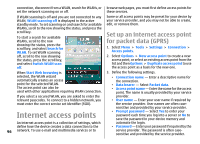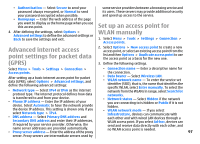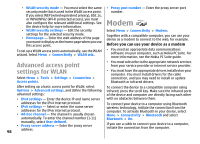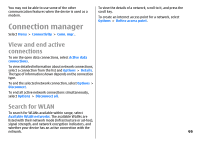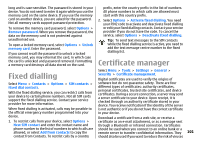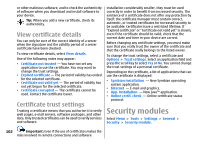Nokia E51 User Guide - Page 98
Advanced access point settings for WLAN, Modem, Advanced access point, settings for WLAN
 |
UPC - 758478012970
View all Nokia E51 manuals
Add to My Manuals
Save this manual to your list of manuals |
Page 98 highlights
• WLAN security mode - You must select the same security mode that is used in the WLAN access point. If you select WEP (wired equivalent privacy), 802.1x, or WPA/WPA2 (Wi-Fi protected access), you must also configure the relevant additional settings. See the device help for more information. • WLAN security settings - Edit the security settings for the selected security mode. • Homepage - Enter the web address of the page you want to display as the home page when you use this access point. To set up a WLAN access point automatically, use the WLAN wizard. Select Menu > Connectivity > WLAN wiz.. • Proxy port number - Enter the proxy server port number. Modem Select Menu > Connectivity > Modem. Together with a compatible computer, you can use your device as a modem to connect to the web, for example. Before you can use your device as a modem • You need an appropriate data communications software on your computer, such as Nokia PC Suite. For more information, see the Nokia PC Suite guide. Advanced access point • You must subscribe to the appropriate network services from your service provider or internet service provider. settings for WLAN Select Menu > Tools > Settings > Connection > Access points. • You must have the appropriate drivers installed on your computer. You must install drivers for the cable connection, and you may need to install or update Bluetooth or infrared drivers. After setting up a basic access point for WLAN, select To connect the device to a compatible computer using Options > Advanced settings, and define the following infrared, press the scroll key. Make sure the infrared ports advanced settings: of the device and computer are directly facing each other • IPv4 settings - Enter the device IP and name server with no obstacles between them. addresses for the IPv4 internet protocol. • IPv6 settings - Select or enter the name server addresses for the IPv6 internet protocol. • Ad-hoc channel - The channel is usually chosen automatically. To enter the channel number (1-11) manually, select User defined. • Proxy server address - Enter the proxy server 98 address. To connect your device to a computer using Bluetooth wireless technology, initiate the connection from the computer. To activate Bluetooth in your device, select Menu > Connectivity > Bluetooth and select Bluetooth > On. If you use a cable to connect your device to a computer, initiate the connection from the computer.