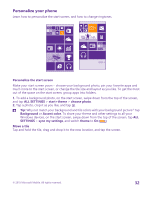Nokia Lumia 640 User Guide - Page 37
Personalize your phone tones, Switch your phone to silent mode
 |
View all Nokia Lumia 640 manuals
Add to My Manuals
Save this manual to your list of manuals |
Page 37 highlights
Switch the kid's start screen off On the start screen, swipe down from the top of the screen, tap ALL SETTINGS, and switch kid's corner to Off . Personalize your phone tones Change the notification tones your phone uses for calls, messages, and more, or add your own tones or your favorite song to the collection. 1. On the start screen, swipe down from the top of the screen, and tap ALL SETTINGS > ringtones+sounds. 2. Select the type of ringtone or alert you want to change, and select the sound. To listen to a ringtone so you can see if you like it, tap . Tip: Want to set a specific ringtone for a contact so you immediately know when they are calling? Edit the contact info in the People hub. Change the message tone or other notification sounds Tap manage app sounds and the app you want, and select the notification sound. Add new ringtones from your PC to your phone Connect your phone to your PC with a USB cable, and use the file manager of your PC to move the song you want to the ringtone folder in your phone. Your PC must have Windows Vista, Windows 7, Windows 8, or later. To set the song as your ringtone, in the ringtones+sounds view, tap Ringtone, and under Custom, tap the song. You can use a song as your ringtone if it is not protected with digital rights management (DRM), and it's smaller than 30 MB. Tip: Want to create your own unique ringtone? Tap Store, and download the Ringtone Maker app. Switch your phone to silent mode When you switch silent mode on, all ringtones and alert tones are muted. Use this when you are, for example, at the theater or in a meeting. Press a volume key to see the volume status bar at the top of the screen, and tap . To switch to silent mode, tap . © 2015 Microsoft Mobile. All rights reserved. 37