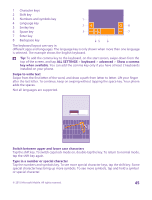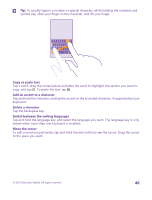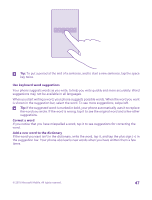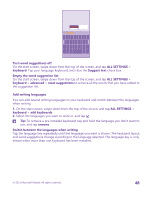Nokia Lumia 640 User Guide - Page 43
Battery Saver, flight mode
 |
View all Nokia Lumia 640 manuals
Add to My Manuals
Save this manual to your list of manuals |
Page 43 highlights
Stop apps from running in the background • Close the apps you are not using. To close most of the apps, tap and hold the back key , and tap on the apps you want to close. • Some apps may run in the background unnecessarily. Tap Battery Saver, and swipe to usage. Tap the app you want, and stop it from running in the background. Use location services selectively If you want to keep location services switched on, but don't want to use check-in services, on the start screen, tap People > > settings, and switch Use my location to Off . Use network connections selectively • • • • • • Set your phone to check for new mail less frequently, or even by request only. In every mailbox you have, tap > settings > sync settings, and select how often to sync. Switch Bluetooth on only when needed. Turn NFC on only when needed. To switch the NFC feature off, on the start screen, swipe down from the top of the screen, tap ALL SETTINGS > NFC, and switch Tap to share to Off . NFC is not supported by all phones. For availability, go to www.microsoft.com/mobile/support/ wpfeatures. Use a Wi-Fi connection to connect to the internet, rather than a mobile data connection. Stop your phone scanning for available wireless networks. On the start screen, swipe down from the top of the screen, tap ALL SETTINGS > WiFi, and switch WiFi networking to Off . If you're listening to music or otherwise using your phone, but don't want to make or receive calls, switch flight mode on. On the start screen, swipe down from the top of the screen, tap ALL SETTINGS > flight mode, and switch Status to On . Check battery use To check which apps have been eating up your battery life, tap to usage. Battery Saver, and swipe © 2015 Microsoft Mobile. All rights reserved. 43