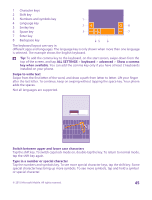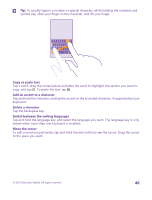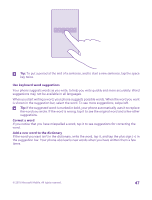Nokia Lumia 640 User Guide - Page 42
Battery Saver brightness, Screen times out after
 |
View all Nokia Lumia 640 manuals
Add to My Manuals
Save this manual to your list of manuals |
Page 42 highlights
Change the phone screen settings Lower the screen brightness When your phone goes into battery saver mode, you may not be able to change the settings of all apps. • Set the phone screen to switch off after a short time. On the start screen, swipe down from the top of the screen, and tap ALL SETTINGS > lock screen > Screen times out after. • Change the glance screen settings. To shortly see the time and your notifications when moving your phone, on the start screen, swipe down from the top of the screen, tap ALL SETTINGS > glance screen, and switch Glance screen to peek. To switch glance screen off, switch Glance screen to off. Glance screen is not supported by all phones. For availability, go to www.microsoft.com/mobile/support/ wpfeatures. • Use double-tap to wake up your phone only when needed. To switch the feature off, on the start screen, swipe down from the top of the screen, tap ALL SETTINGS > touch, and switch Wake up to Off . Double-tap to wake up is not supported by all phones. For availability, go to www.microsoft.com/mobile/support/ wpfeatures. • On the start screen, swipe down from the top of the screen, and tap ALL SETTINGS > brightness. Make sure that Automatically adjust is switched to Off . Switch Level to low, and switch Automatically adjust to On . To be able to change the screen brightness automatically, your phone must have a light sensor. For availability, go to www.microsoft.com/mobile/support/ wpfeatures. • To lower the screen brightness when the battery saver is on, on the start screen, swipe down from the top of the screen, tap ALL SETTINGS > display, and switch Battery Saver brightness to On . © 2015 Microsoft Mobile. All rights reserved. 42