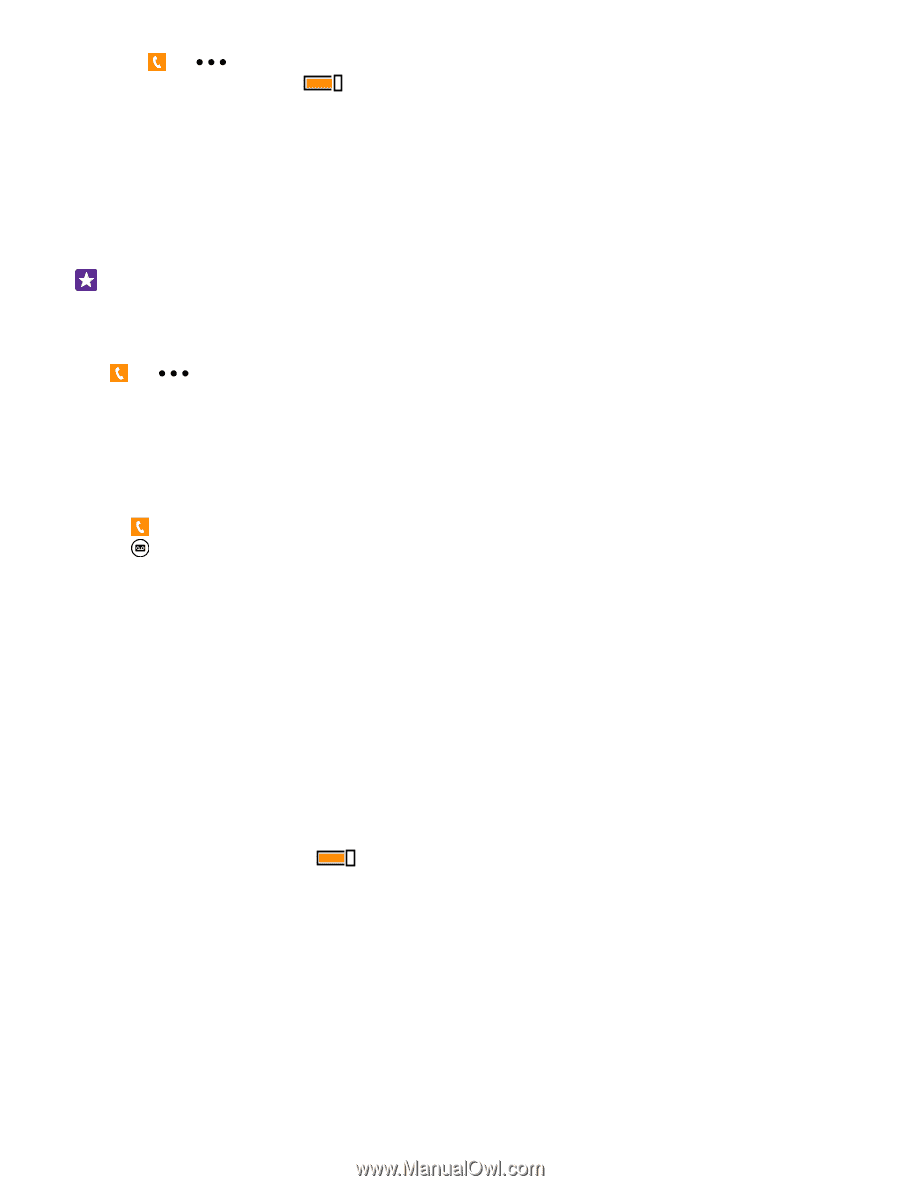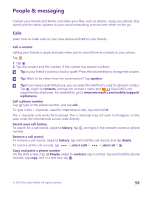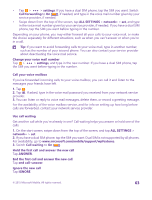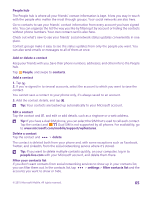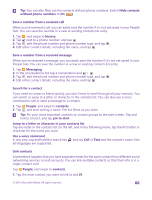Nokia Lumia 640 User Guide - Page 63
Call your voice mailbox, Use call waiting
 |
View all Nokia Lumia 640 manuals
Add to My Manuals
Save this manual to your list of manuals |
Page 63 highlights
• Tap > > settings. If you have a dual SIM phone, tap the SIM you want. Switch Call forwarding to On , if needed, and type in the voice mail number given by your service provider, if needed. • Swipe down from the top of the screen, tap ALL SETTINGS > network+ > set, and type in the voice mail number given by your service provider, if needed. If you have a dual SIM phone, tap the SIM you want before typing in the number. Depending on your phone, you may either forward all your calls to your voice mail, or make the choice separately for different situations, such as when you can't answer or when you're in a call. Tip: If you want to avoid forwarding calls to your voice mail, type in another number, such as the number of your second phone. You can also contact your service provider about deactivating the voice mail service. Change your voice mail number Tap > > settings, and type in the new number. If you have a dual SIM phone, tap the SIM you want before typing in the number. Call your voice mailbox If you've forwarded incoming calls to your voice mailbox, you can call it and listen to the messages your friends have left. 1. Tap . 2. Tap . If asked, type in the voice mail password you received from your network service provider. 3. You can listen or reply to voice mail messages, delete them, or record a greeting message. For the availability of the voice mailbox service, and for info on setting up how long before calls are forwarded, contact your network service provider. Use call waiting Get another call while you're already in one? Call waiting helps you answer or hold one of the calls. 1. On the start screen, swipe down from the top of the screen, and tap ALL SETTINGS > network+ > set. 2. If you have a dual SIM phone, tap the SIM you want. Dual SIM is not supported by all phones. For availability, go to www.microsoft.com/mobile/support/wpfeatures. 3. Switch Call waiting to On . Hold the first call and answer the new call Tap ANSWER. End the first call and answer the new call Tap end call+answer. Ignore the new call Tap IGNORE. © 2015 Microsoft Mobile. All rights reserved. 63