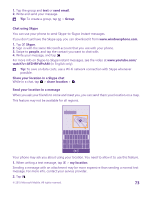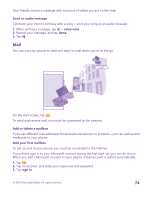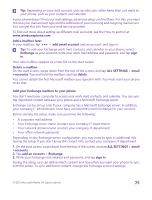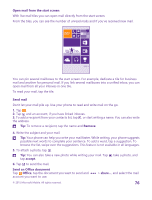Nokia Lumia 640 User Guide - Page 76
Open mail from the start screen, Send mail, browse the list
 |
View all Nokia Lumia 640 manuals
Add to My Manuals
Save this manual to your list of manuals |
Page 76 highlights
Open mail from the start screen With live mail tiles you can open mail directly from the start screen. From the tiles, you can see the number of unread mails and if you've received new mail. You can pin several mailboxes to the start screen. For example, dedicate a tile for business mail and another for personal mail. If you link several mailboxes into a unified inbox, you can open mail from all your inboxes in one tile. To read your mail, tap the tile. Send mail Don't let your mail pile up. Use your phone to read and write mail on the go. 1. Tap . 2. Tap and an account, if you have linked inboxes. 3. To add a recipient from your contacts list, tap , or start writing a name. You can also write the address. Tip: To remove a recipient, tap the name and Remove. 4. Write the subject and your mail. Tip: Your phone can help you write your mail faster. While writing, your phone suggests possible next words to complete your sentence. To add a word, tap a suggestion. To browse the list, swipe over the suggestions. This feature is not available in all languages. 5. To attach a photo, tap . Tip: You can also take a new photo while writing your mail. Tap tap accept. , take a photo, and 6. Tap to send the mail. Send an Office document Tap Office, tap the document you want to send and account you want to use. > share..., and select the mail © 2015 Microsoft Mobile. All rights reserved. 76