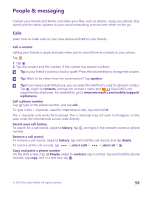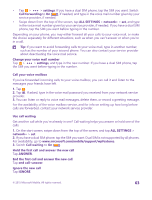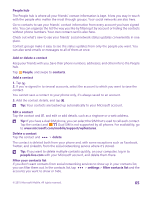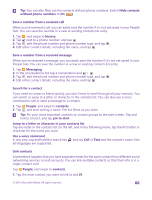Nokia Lumia 640 User Guide - Page 61
Silence an incoming call, Reply to a call by a text message, Switch text reply on or off
 |
View all Nokia Lumia 640 manuals
Add to My Manuals
Save this manual to your list of manuals |
Page 61 highlights
Tip: You can also use voice dialing with a Bluetooth headset. This feature is not available in all languages. For information on the supported languages, go to www.windowsphone.com. Use Cortana to make a call Tap the search key , tap , and say Call and the contact's name. Cortana is not available in all regions and languages. For information on the supported languages, go to www.windowsphone.com. Silence an incoming call If your phone rings when you don't want to be disturbed, you can silence the ringtone for that call. If you want to be able to silence your phone by turning it face down, the Flip to silence feature must be switched on. On the start screen, swipe down from the top of the screen, tap ALL SETTINGS > audio, swipe left, if needed, and switch Flip to silence to On . When someone calls you, press the volume key or the lock key. You can also turn your phone face down. Reply to a call by a text message If you can't speak right now, you can reply to the caller by a text message. 1. When someone calls you, tap TEXT REPLY. 2. Tap type a message..., and write your message. You can only reply by a text message to calls from the contacts saved in your phone. Switch text reply on or off Tap > > settings, and switch Text reply to On or Off . © 2015 Microsoft Mobile. All rights reserved. 61