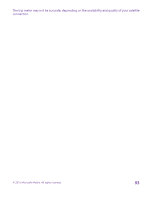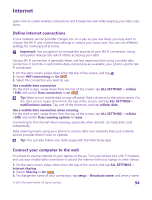Nokia Lumia 640 User Guide - Page 89
Edit a photo, Add cool special effects to your photos, Apply a filter
 |
View all Nokia Lumia 640 manuals
Add to My Manuals
Save this manual to your list of manuals |
Page 89 highlights
2. On your computer, open a file manager, such as Windows Explorer or Finder, and browse to your phone. Tip: Your phone is shown under portable devices as Windows Phone. To see the folders of your phone, double-click the name of the phone. There are separate folders for documents, music, photos, ringtones, and videos. 3. Open the folder for photos, and select and copy the photos to your computer. Tip: If your computer's operating system is Windows 7 or Windows 8, you can also use the Windows Phone app. With Windows 7, you can download it from www.windowsphone.com. Edit a photo You can do quick edits, such as rotate and crop, to the photos you have taken. Or use autofix to let your phone fix your photo with just one simple tap. 1. Tap Photos > albums and a photo. 2. Tap > edit and an option. Tip: If you have downloaded photo editing apps from Store, they are listed here as editing options. 3. To save the edited photo, tap . Add cool special effects to your photos Take photo editing to the next level - add cool special effects to your favorite photos with Lumia Creative Studio. To download the Lumia Creative Studio app or check that you have the latest version, go to www.windowsphone.com. Lumia Creative Studio may not be available for all phone models. Tap Lumia Creative Studio and the photo you want to edit. Reframe your photo Tap , and select the ratio or rotate your photo. Apply a filter Tap . Enhance your photo Tap , and select the type of enhancement. Blur a part of your photo Tap > blur background. You can select the area you want to blur and adjust the amount of blur. Add color to your photo Tap > color pop. Select a color from the color palette, and apply it on the photo. When you're done, tap . Save the edited photo Tap > save. © 2015 Microsoft Mobile. All rights reserved. 89