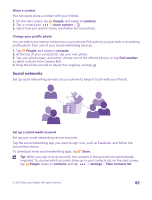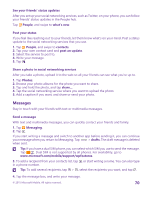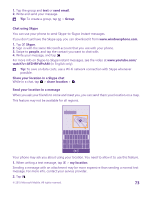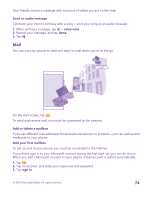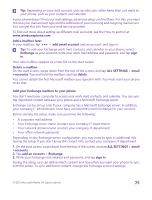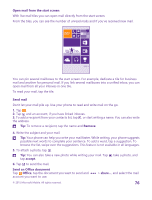Nokia Lumia 640 User Guide - Page 73
Chat using Skype, Send your location in a message, watch?v=AF2HRYdPnAM
 |
View all Nokia Lumia 640 manuals
Add to My Manuals
Save this manual to your list of manuals |
Page 73 highlights
1. Tap the group and text or send email. 2. Write and send your message. Tip: To create a group, tap > Group. Chat using Skype You can use your phone to send Skype-to-Skype instant messages. If you don't yet have the Skype app, you can download it from www.windowsphone.com. 1. Tap Skype. 2. Sign in with the same Microsoft account that you use with your phone. 3. Swipe to people, and tap the contact you want to chat with. 4. Write your message, and tap . For more info on Skype-to-Skype instant messages, see the video at www.youtube.com/ watch?v=AF2HRYdPnAM (in English only). Tip: To save on data costs, use a Wi-Fi network connection with Skype whenever possible. Share your location in a Skype chat While in a chat, tap > share location > . Send your location in a message When you ask your friends to come and meet you, you can send them your location on a map. This feature may not be available for all regions. Your phone may ask you about using your location. You need to allow it to use this feature. 1. When writing a text message, tap > my location. Sending a message with an attachment may be more expensive than sending a normal text message. For more info, contact your service provider. 2. Tap . © 2015 Microsoft Mobile. All rights reserved. 73