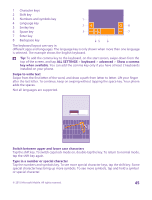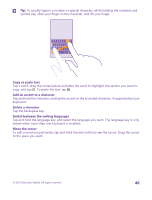Nokia Lumia 640 User Guide - Page 41
Take a screenshot, Extend battery life, Photos, albums, Screenshots, ALL SETTINGS, ringtones, sounds
 |
View all Nokia Lumia 640 manuals
Add to My Manuals
Save this manual to your list of manuals |
Page 41 highlights
Take a screenshot You can take screenshots of what's on your phone screen and use them like any photos. 1. Press the volume up key and the power key at the same time. 2. To view or manage the screenshots you've taken, tap Photos > albums > Screenshots. Extend battery life Get the most out of your phone while getting the battery life you need. There are steps you can take to save power on your phone. To save power: Charge wisely Always charge the battery fully. Select only the sounds that you need Mute unnecessary sounds, such as key press sounds. On the start screen, swipe down from the top of the screen, tap ALL SETTINGS > ringtones +sounds, and select which sounds to keep. Use wired headphones Use wired headphones, rather than the speakerphone. Use Battery Saver You can set your phone to automatically save power when the battery charge level is low. To check the battery status, and to switch Battery Saver on, tap Battery Saver. © 2015 Microsoft Mobile. All rights reserved. 41