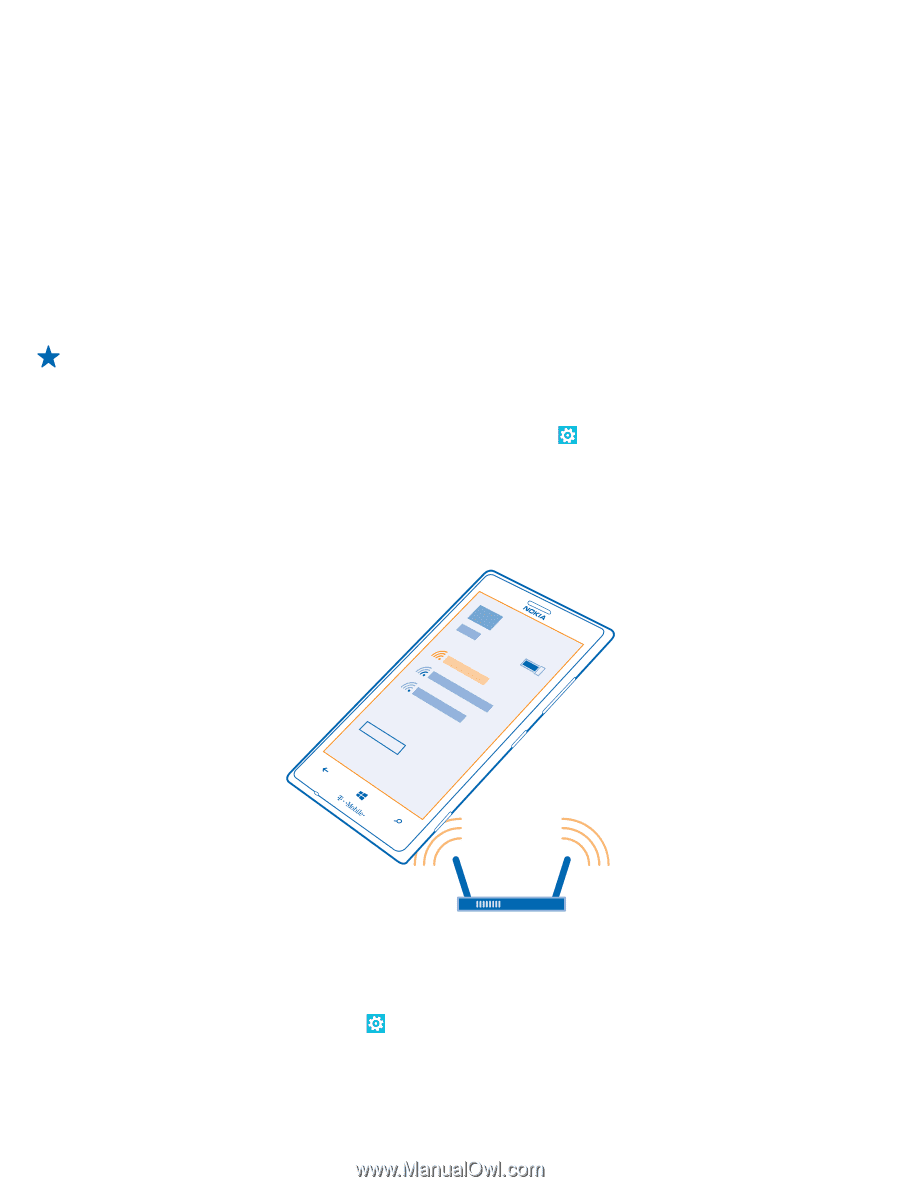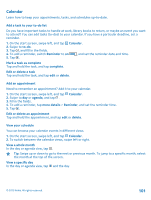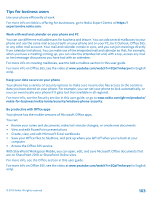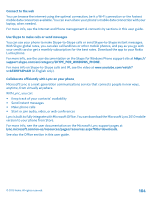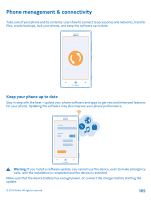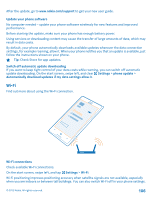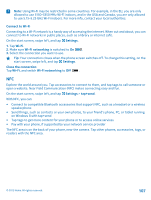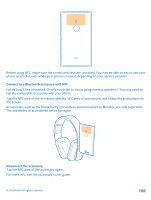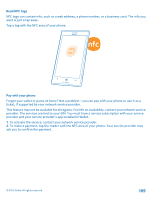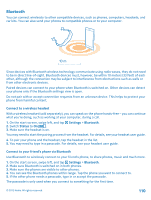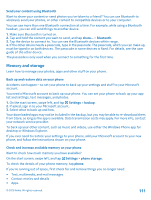Nokia Lumia 925 User Guide - Page 106
Update your phone software, Wi-Fi, Wi-Fi connections
 |
View all Nokia Lumia 925 manuals
Add to My Manuals
Save this manual to your list of manuals |
Page 106 highlights
After the update, go to www.nokia.com/support to get your new user guide. Update your phone software No computer needed - update your phone software wirelessly for new features and improved performance. Before starting the update, make sure your phone has enough battery power. Using services or downloading content may cause the transfer of large amounts of data, which may result in data costs. By default, your phone automatically downloads available updates whenever the data connection settings, for example roaming, allow it. When your phone notifies you that an update is available, just follow the instructions shown on your phone. Tip: Check Store for app updates. Switch off automatic update downloading If you want to keep tight control of your data costs while roaming, you can switch off automatic update downloading. On the start screen, swipe left, and clear Settings > phone update > Automatically download updates if my data settings allow it. Wi-Fi Find out more about using the Wi-Fi connection. Wi-Fi connections Check available Wi-Fi connections. On the start screen, swipe left, and tap Settings > Wi-Fi. Wi-Fi positioning improves positioning accuracy when satellite signals are not available, especially when you are indoors or between tall buildings. You can also switch Wi-Fi off in your phone settings. © 2013 Nokia. All rights reserved. 106