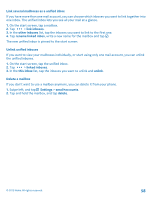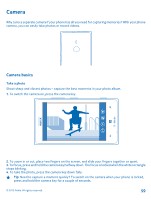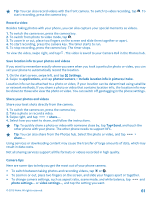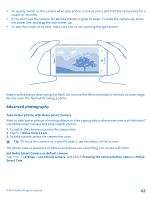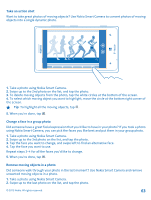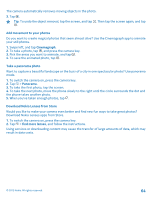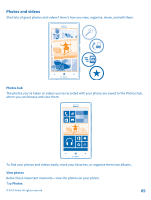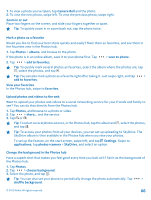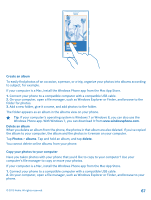Nokia Lumia 925 User Guide - Page 63
Take an action shot, Change a face in a group photo, Remove moving objects in a photo
 |
View all Nokia Lumia 925 manuals
Add to My Manuals
Save this manual to your list of manuals |
Page 63 highlights
Take an action shot Want to take great photos of moving objects? Use Nokia Smart Camera to convert photos of moving objects into a single dynamic photo. 1. Take a photo using Nokia Smart Camera. 2. Swipe up to the 2nd photo on the list, and tap the photo. 3. To delete moving objects from the photo, tap the white circles at the bottom of the screen. 4. To select which moving object you want to highlight, move the circle at the bottom right corner of the screen. Tip: To highlight all the moving objects, tap . 5. When you're done, tap . Change a face in a group photo Did someone have a great facial expression that you'd like to have in your photo? If you took a photo using Nokia Smart Camera, you can pick the faces you like best and put them in your group photo. 1. Take a photo using Nokia Smart Camera. 2. Swipe up to the 3rd photo on the list, and tap the photo. 3. Tap the face you want to change, and swipe left to find an alternative face. 4. Tap the face you want to use. Repeat steps 3-4 for all the faces you'd like to change. 5. When you're done, tap . Remove moving objects in a photo Did someone walk through your photo in the last moment? Use Nokia Smart Camera and remove unwanted moving objects in a photo. 1. Take a photo using Nokia Smart Camera. 2. Swipe up to the last photo on the list, and tap the photo. © 2013 Nokia. All rights reserved. 63