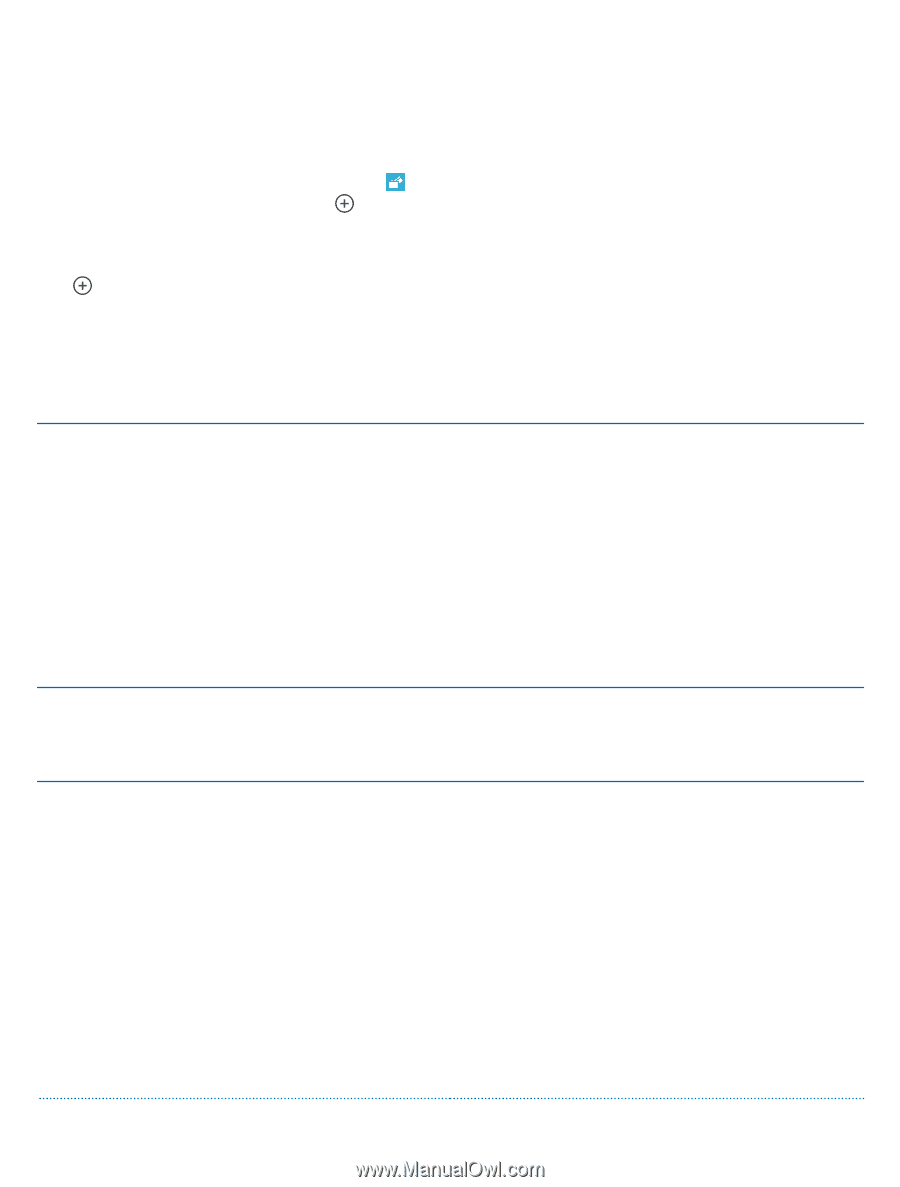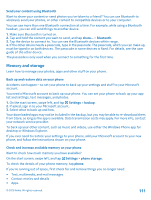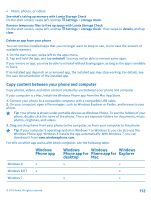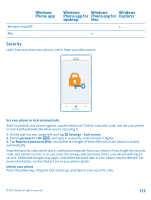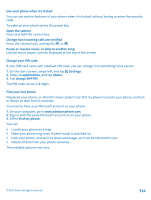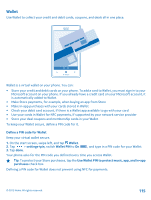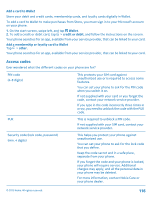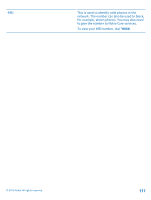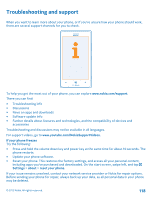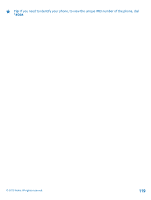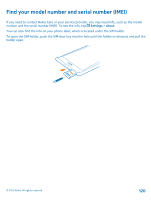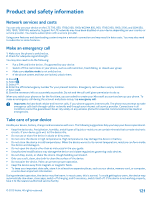Nokia Lumia 925 User Guide - Page 116
Add a card to Wallet, Access codes, Wallet, credit or debit
 |
View all Nokia Lumia 925 manuals
Add to My Manuals
Save this manual to your list of manuals |
Page 116 highlights
Add a card to Wallet Store your debit and credit cards, membership cards, and loyalty cards digitally in Wallet. To add a card to Wallet to make purchases from Store, you must sign in to your Microsoft account on your phone. 1. On the start screen, swipe left, and tap Wallet. 2. To add a credit or debit card, tap > credit or debit, and follow the instructions on the screen. Your phone searches for an app, available from your service provider, that can be linked to your card. Add a membership or loyalty card to Wallet Tap > other. Your phone searches for an app, available from your service provider, that can be linked to your card. Access codes Ever wondered what the different codes on your phone are for? PIN code (4-8 digits) This protects your SIM card against unauthorized use or is required to access some features. You can set your phone to ask for the PIN code when you switch it on. If not supplied with your card or you forget the code, contact your network service provider. If you type in the code incorrectly three times in a row, you need to unblock the code with the PUK code. PUK This is required to unblock a PIN code. If not supplied with your SIM card, contact your network service provider. Security code (lock code, password) (min. 4 digits) This helps you protect your phone against unauthorized use. You can set your phone to ask for the lock code that you define. Keep the code secret and in a safe place, separate from your phone. If you forget the code and your phone is locked, your phone will require service. Additional charges may apply, and all the personal data in your phone may be deleted. For more information, contact Nokia Care or your phone dealer. © 2013 Nokia. All rights reserved. 116