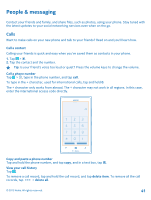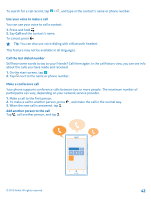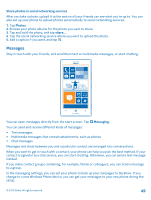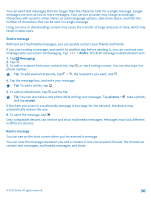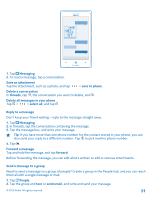Nokia Lumia 925 User Guide - Page 46
Copy contacts from a SIM card, Share your plans with your family and friends, Create, edit - windows
 |
View all Nokia Lumia 925 manuals
Add to My Manuals
Save this manual to your list of manuals |
Page 46 highlights
Unlink a contact Tap the main contact and , and tap the contact to be unlinked and unlink. Copy contacts from a SIM card If you have contacts stored on your SIM card, you can copy them to your phone. 1. Tap People. 2. Tap > settings > import SIM contacts. Share your plans with your family and friends Want to gather with people, but find it difficult to set a date and time convenient for everybody? You can invite others to chat, and privately share a calendar, photos, or notes. Although this feature works best on Windows Phone 8, phones running on Windows Phone 7 can join rooms and set up shared calendars. To use this feature, you need to sign in to your Microsoft account. 1. To create a room for sharing, tap People, and swipe to together. 2. Tap > Room. 3. Write a name for the room, and tap . 4. To switch between a group chat, calendar, note, or photo album, swipe left or right. 5. To invite someone to join the room, tap > and a contact. Tip: If you haven't used rooms yet, your phone has a Family Room ready for you. In the People hub, swipe to together, and tap Family Room. To invite someone to the room for the first time, tap invite someone. Create, edit, or delete a contact group You can create contact groups, and send a message to several people at the same time. For example, you can add family members to the same group and reach them quickly with the same message. Tap People, and swipe to together. 1. Tap > Group. 2. Write a name for the group, and tap . 3. Tap and a contact. To add another contact, tap 4. Tap . again. Add a new group contact Tap the group, and tap > and a contact. Remove a contact from a group Tap the group and . Tap the contact to remove and remove from group. Rename a group Tap the group and > rename, and write the new name. Delete a contact group Tap the group and > delete. © 2013 Nokia. All rights reserved. 46