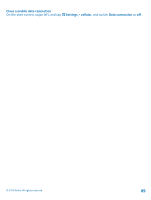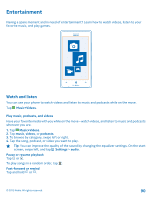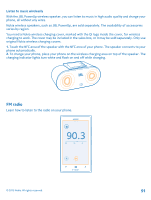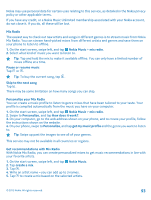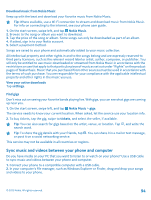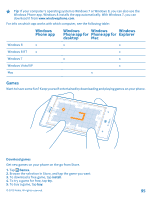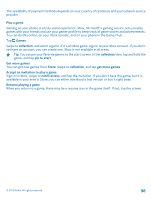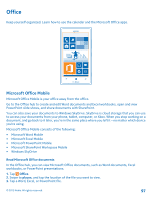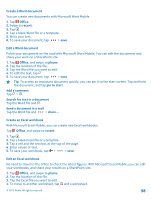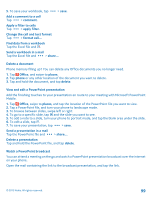Nokia Lumia 925 User Guide - Page 94
Download music from Nokia Music, Find gigs, Sync music and videos between your phone and computer
 |
View all Nokia Lumia 925 manuals
Add to My Manuals
Save this manual to your list of manuals |
Page 94 highlights
Download music from Nokia Music Keep up with the beat and download your favorite music from Nokia Music. Tip: Where available, use a Wi-Fi connection to stream and download music from Nokia Music. For info on connecting to the internet, see your phone user guide. 1. On the start screen, swipe left, and tap Nokia Music. 2. Browse to the song or album you want to download. 3. Tap the price of the song or album. Some songs can only be downloaded as part of an album. 4. If asked, sign in to your Nokia account. 5. Select a payment method. Songs are saved to your phone and automatically added to your music collection. All intellectual property and other rights in and to the songs belong and are expressly reserved to third party licensors, such as the relevant record label or artist, author, composer, or publisher. You will only be entitled to use music downloaded or streamed from Nokia Music in accordance with the restrictions on use that apply to that particular piece of music as set out under "Rights" on the product pages of Nokia Music. Music that you purchased from other sources must be used in accordance with the terms of such purchase. You are responsible for your compliance with the applicable intellectual property and other rights in the music you use. View your active downloads Tap settings. Find gigs Don't miss out on seeing your favorite bands playing live. With gigs, you can see what gigs are coming up near you. 1. On the start screen, swipe left, and tap Nokia Music > gigs. The service needs to know your current location. When asked, let the service use your location info. 2. To buy tickets, tap the gig, swipe to tickets, and select the seller, if available. Tip: You can also search for gigs based on the artist, venue, or location. Tap , and write the search word. Tip: To share the gig details with your friends, tap . You can share it in a mail or text message, or post it on a social networking service. This service may not be available in all countries or regions. Sync music and videos between your phone and computer Do you have media on your PC that you want to listen to or watch on your phone? Use a USB cable to sync music and videos between your phone and computer. 1. Connect your phone to a compatible computer with a USB cable. 2. In your computer's file manager, such as Windows Explorer or Finder, drag and drop your songs and videos to your phone. © 2013 Nokia. All rights reserved. 94