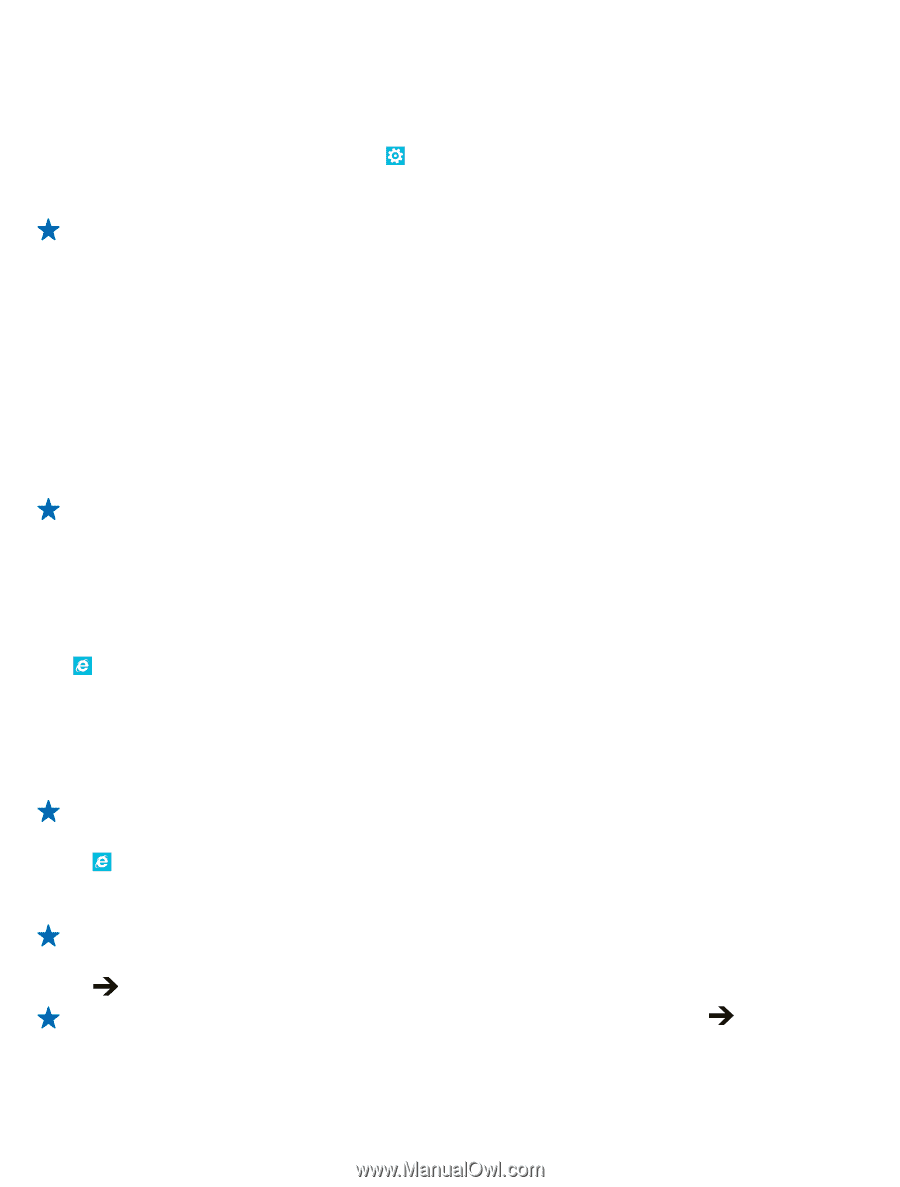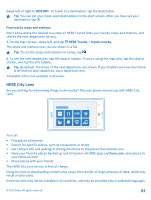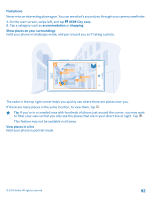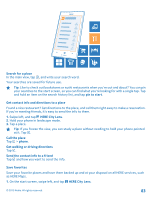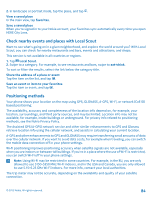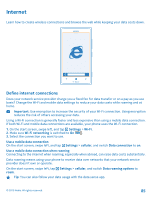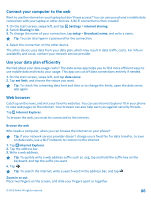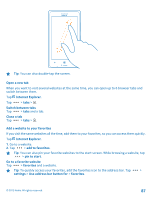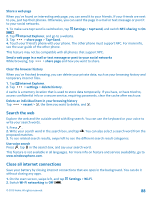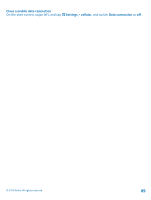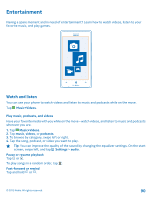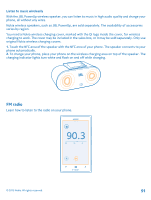Nokia Lumia 925 User Guide - Page 86
Connect your computer to the web, Use your data plan efficiently, Web browser, Browse the web
 |
View all Nokia Lumia 925 manuals
Add to My Manuals
Save this manual to your list of manuals |
Page 86 highlights
Connect your computer to the web Want to use the internet on your laptop but don't have access? You can use your phone's mobile data connection with your laptop or other devices. A Wi-Fi connection is then created. 1. On the start screen, swipe left, and tap Settings > internet sharing. 2. Switch Sharing to On. 3. To change the name of your connection, tap setup > Broadcast name, and write a name. Tip: You can also type in a password for the connection. 4. Select the connection on the other device. The other device uses data from your data plan, which may result in data traffic costs. For info on availability and costs, contact your network service provider. Use your data plan efficiently Worried about your data usage costs? The data sense app helps you to find more efficient ways to use mobile data and tracks your usage. This app can cut off data connections entirely if needed. 1. On the start screen, swipe left, and tap data sense. 2. Tap set limit, and choose the values you want. Tip: To check the remaining data limit and time or to change the limits, open the data sense app again. Web browser Catch up on the news, and visit your favorite websites. You can use Internet Explorer 10 in your phone to view web pages on the internet. Your browser can also help warn you against security threats. Tap Internet Explorer. To browse the web, you must be connected to the internet. Browse the web Who needs a computer, when you can browse the internet on your phone? Tip: If your network service provider doesn't charge you a fixed fee for data transfer, to save on data costs, use a Wi-Fi network to connect to the internet. 1. Tap Internet Explorer. 2. Tap the address bar. 3. Write a web address. Tip: To quickly write a web address suffix such as .org, tap and hold the suffix key on the keyboard, and tap the suffix you want. 4. Tap . Tip: To search the internet, write a search word in the address bar, and tap . Zoom in or out Place two fingers on the screen, and slide your fingers apart or together. © 2013 Nokia. All rights reserved. 86