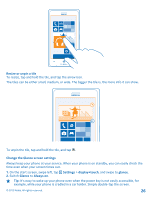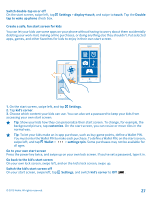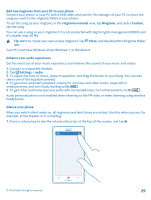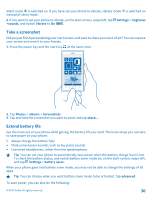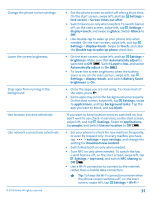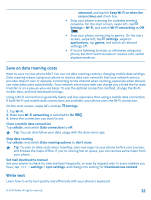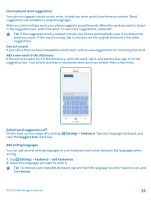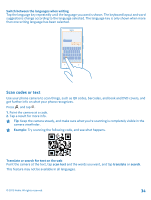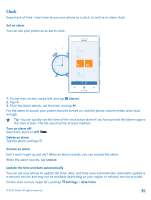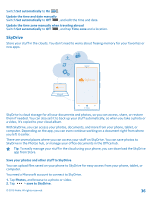Nokia Lumia 925 User Guide - Page 31
Battery Saver, Automatically adjust - won t turn on
 |
View all Nokia Lumia 925 manuals
Add to My Manuals
Save this manual to your list of manuals |
Page 31 highlights
Change the phone screen settings Lower the screen brightness Stop apps from running in the background Use location services selectively Use network connections selectively © 2013 Nokia. All rights reserved. • Set the phone screen to switch off after a short time. On the start screen, swipe left, and tap Settings > lock screen > Screen times out after. • Switch Glance on only when needed. To switch Glance off, on the start screen, swipe left, tap Settings > display+touch, and swipe to glance. Switch Glance to Off. • Use double-tap to wake up your phone only when needed. On the start screen, swipe left, and tap Settings > display+touch. Swipe to touch, and clear the Double tap to wake up phone check box. • On the start screen, swipe left, and tap Settings > brightness. Make sure that Automatically adjust is switched to Off . Switch Level to low, and switch Automatically adjust to On . • To lower the screen brightness when the battery saver is on, on the start screen, swipe left, tap Settings > display+touch, and switch Battery Saver brightness to On. • Close the apps you are not using. To close most of the apps, press . • Some apps may run in the background unnecessarily. On the start screen, swipe left, tap Settings, swipe to applications, and tap background tasks. Tap the app you want to block, and tap block. If you want to keep location services switched on, but don't want to use check-in services, on the start screen, swipe left, and tap Settings. Swipe to applications, tap people, and switch Use my location to Off . • Set your phone to check for new mail less frequently, or even by request only. In every mailbox you have, tap > settings > sync settings, and change the setting for Download new content. • Switch Bluetooth on only when needed. • Turn NFC on only when needed. To switch the tap +send feature off, on the start screen, swipe left, tap Settings > tap+send, and switch NFC sharing to Off . • Use a Wi-Fi connection to connect to the internet, rather than a mobile data connection. Tip: To keep the Wi-Fi connection on even when the phone screen switches off, on the start screen, swipe left, tap Settings > Wi-Fi > 31