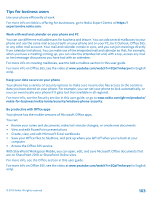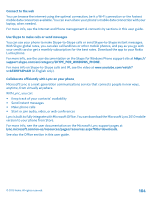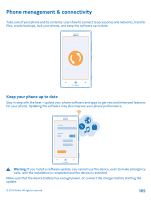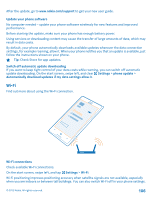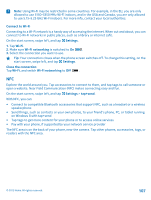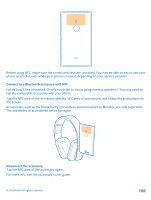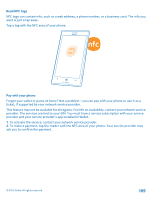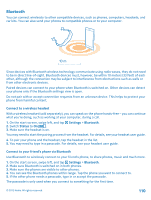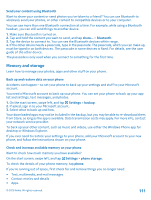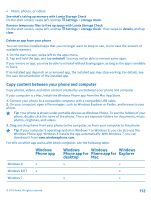Nokia Lumia 925 User Guide - Page 107
Connect to Wi-Fi, NFC, Connect to compatible Bluetooth accessories that support NFC
 |
View all Nokia Lumia 925 manuals
Add to My Manuals
Save this manual to your list of manuals |
Page 107 highlights
Note: Using Wi-Fi may be restricted in some countries. For example, in the EU, you are only allowed to use 5150-5350 MHz Wi-Fi indoors, and in the USA and Canada, you are only allowed to use 5.15-5.25 GHz Wi-Fi indoors. For more info, contact your local authorities. Connect to Wi-Fi Connecting to a Wi-Fi network is a handy way of accessing the internet. When out and about, you can connect to Wi-Fi networks in public places, such as a library or internet café. On the start screen, swipe left, and tap Settings. 1. Tap Wi-Fi. 2. Make sure Wi-Fi networking is switched to On . 3. Select the connection you want to use. Tip: Your connection closes when the phone screen switches off. To change this setting, on the start screen, swipe left, and tap Settings. Close the connection Tap Wi-Fi, and switch Wi-Fi networking to Off . NFC Explore the world around you. Tap accessories to connect to them, and tap tags to call someone or open a website. Near Field Communication (NFC) makes connecting easy and fun. On the start screen, swipe left, and tap Settings > tap+send. With NFC, you can: • Connect to compatible Bluetooth accessories that support NFC, such as a headset or a wireless speakerphone • Send things, such as contacts or your own photos, to your friend's phone, PC, or tablet running on Windows 8 with tap+send • Tap tags to get more content for your phone or to access online services • Pay with your phone, if supported by your network service provider The NFC area is on the back of your phone, near the camera. Tap other phones, accessories, tags, or readers with the NFC area. © 2013 Nokia. All rights reserved. 107