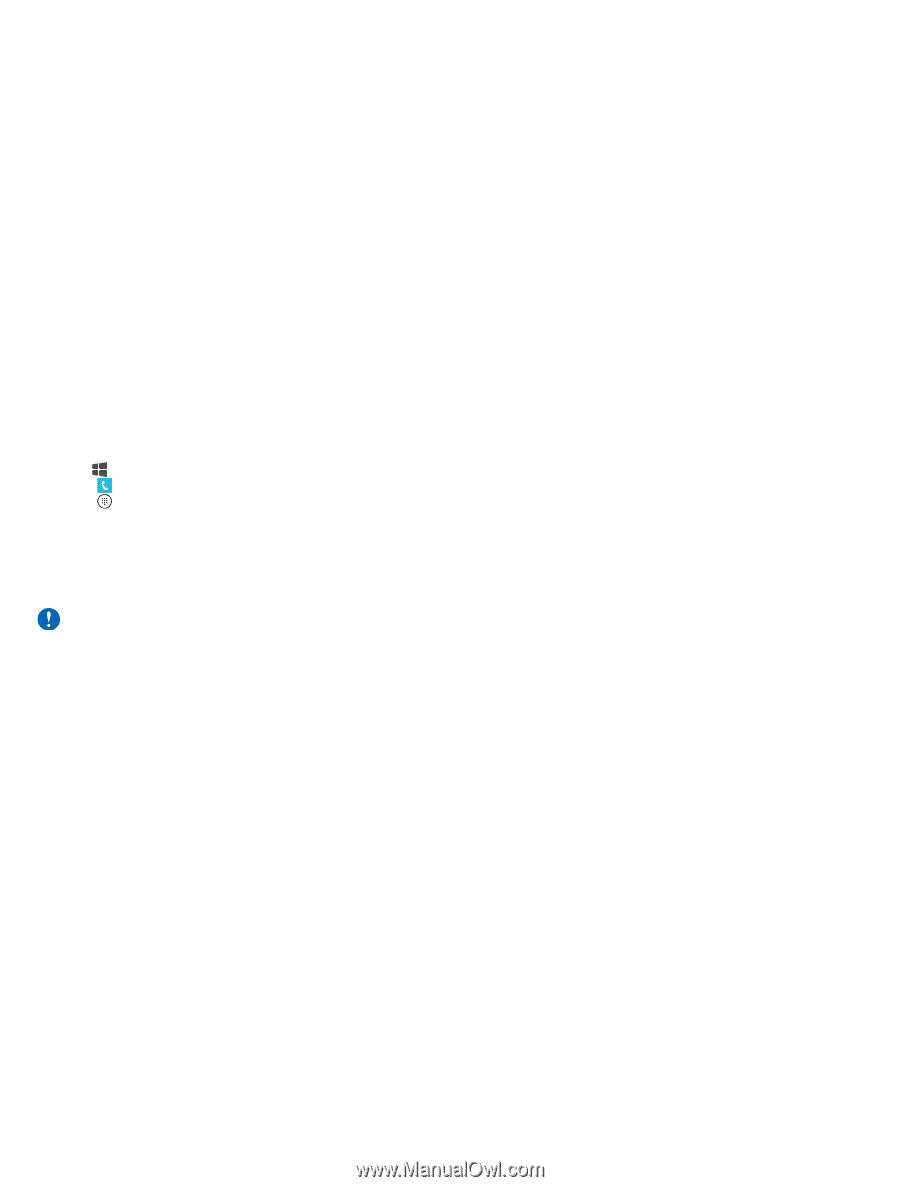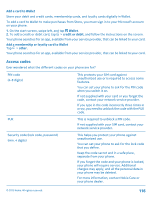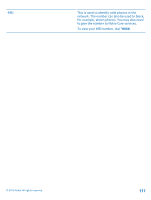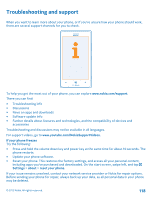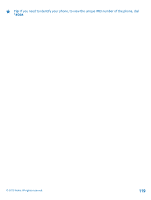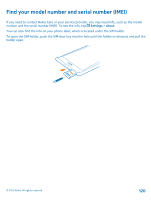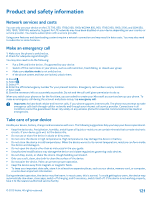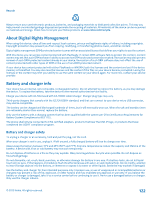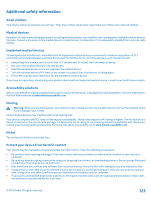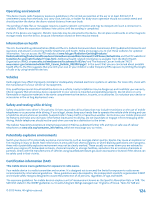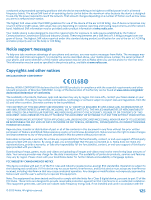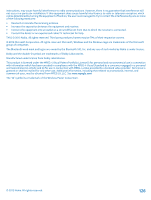Nokia Lumia 925 User Guide - Page 121
Product and safety information, Network services and costs, Make an emergency call - case
 |
View all Nokia Lumia 925 manuals
Add to My Manuals
Save this manual to your list of manuals |
Page 121 highlights
Product and safety information Network services and costs You can only use your device on the LTE 700, 850, 1700/2100, 1900; WCDMA 850, 900, 1700/2100, 1900, 2100; and GSM 850, 900, 1800, 1900 MHz networks. Support for LTE networks may have been disabled on your device depending on your country or service provider. You need a subscription with a service provider. Using some features and downloading content require a network connection and may result in data costs. You may also need to subscribe to some features. Make an emergency call 1. Make sure the phone is switched on. 2. Check for adequate signal strength. You may also need to do the following: • Put a SIM card in the device, if supported by your device. • Switch off the restrictions in your phone, such as call restriction, fixed dialing, or closed user group. • Make sure airplane mode is not switched on. • If the phone screen and keys are locked, unlock them. 3. Press . 4. Select . 5. Select . 6. Enter the official emergency number for your present location. Emergency call numbers vary by location. 7. Select call. 8. Give the necessary info as accurately as possible. Do not end the call until given permission to do so. When you switch your phone on for the first time, you are asked to create your Microsoft account and set up your phone. To make an emergency call during the account and phone setup, tap emergency call. Important: Activate both cellular and internet calls, if your phone supports internet calls. The phone may attempt to make emergency calls both through cellular networks and through your internet call service provider. Connections in all conditions cannot be guaranteed. Never rely solely on any wireless phone for essential communications like medical emergencies. Take care of your device Handle your device, battery, charger and accessories with care. The following suggestions help you keep your device operational. • Keep the device dry. Precipitation, humidity, and all types of liquids or moisture can contain minerals that corrode electronic circuits. If your device gets wet, let the device dry. • Do not use or store the device in dusty or dirty areas. • Do not store the device in high temperatures. High temperatures may damage the device or battery. • Do not store the device in cold temperatures. When the device warms to its normal temperature, moisture can form inside the device and damage it. • Do not open the device other than as instructed in the user guide. • Unauthorized modifications may damage the device and violate regulations governing radio devices. • Do not drop, knock, or shake the device. Rough handling can break it. • Only use a soft, clean, dry cloth to clean the surface of the device. • Do not paint the device. Paint can prevent proper operation. • Keep the device away from magnets or magnetic fields. • To keep your important data safe, store it in at least two separate places, such as your device, memory card, or computer, or write down important information. During extended operation, the device may feel warm. In most cases, this is normal. To avoid getting too warm, the device may automatically slow down, close apps, switch off charging, and if necessary, switch itself off. If the device is not working properly, take it to the nearest authorized service facility. © 2013 Nokia. All rights reserved. 121