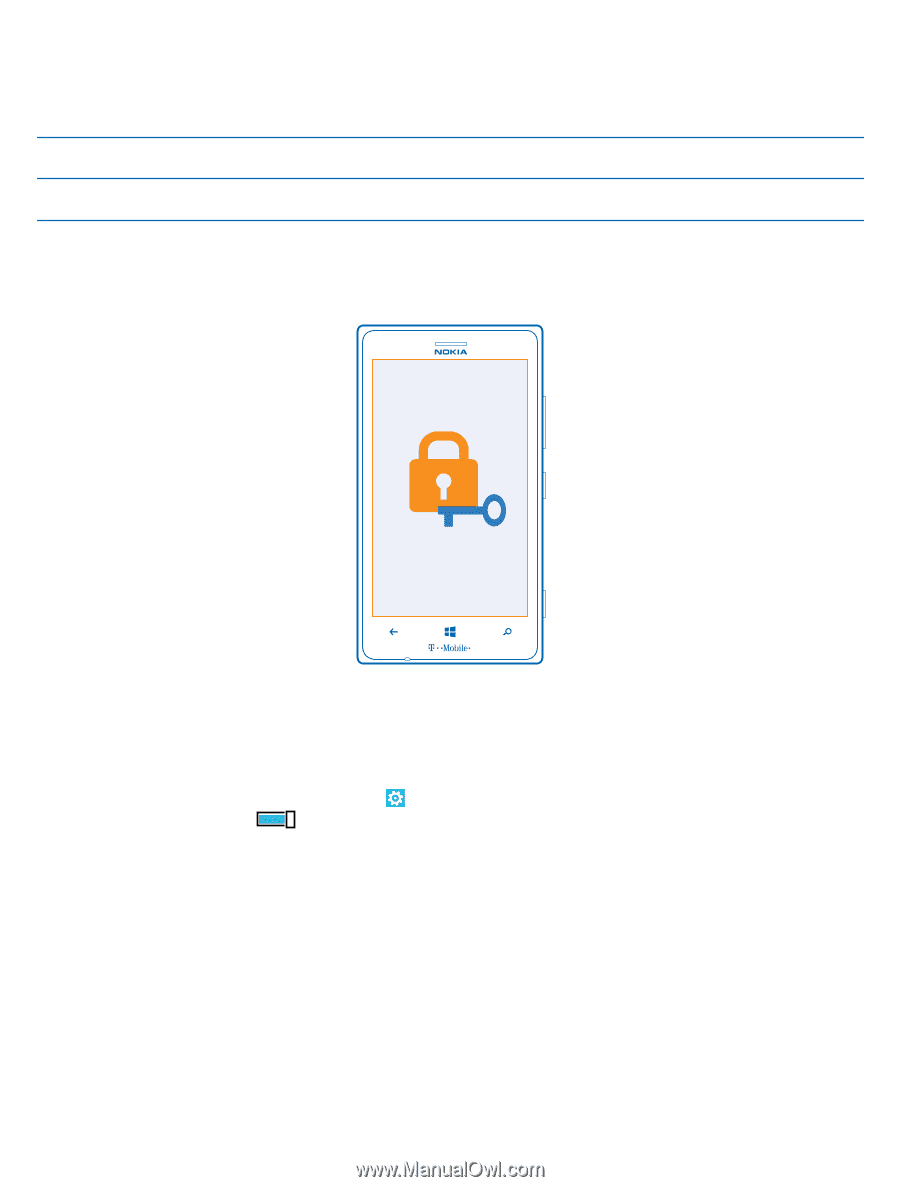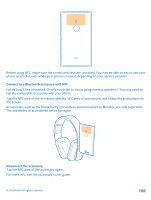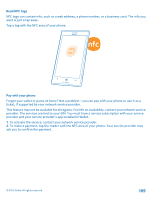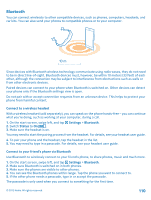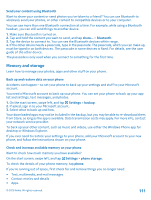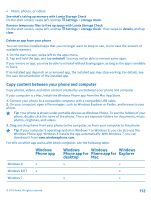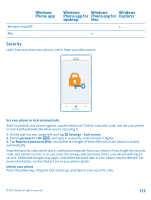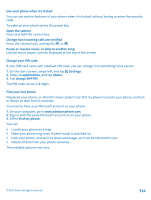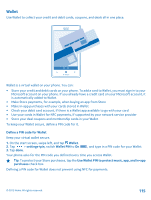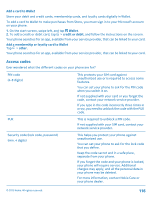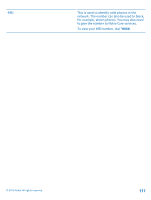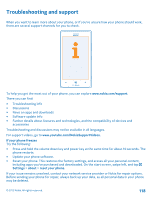Nokia Lumia 925 User Guide - Page 113
Security, Set your phone to lock automatically, Windows Vista/XP - unlock code
 |
View all Nokia Lumia 925 manuals
Add to My Manuals
Save this manual to your list of manuals |
Page 113 highlights
Windows Phone app Windows Vista/XP Mac Windows Windows Windows Phone app for Phone app for Explorer desktop Mac x x Security Learn how to protect your phone, and to keep your data secure. Set your phone to lock automatically Want to protect your phone against unauthorized use? Define a security code, and set your phone to lock itself automatically when you're not using it. 1. On the start screen, swipe left, and tap Settings > lock screen. 2. Switch password to On , and type in a security code (at least 4 digits). 3. Tap Require a password after, and define the length of time after which the phone is locked automatically. Keep the security code secret and in a safe place separate from your phone. If you forget the security code, and cannot recover it, or you enter the wrong code too many times, your phone will require service. Additional charges may apply, and all the personal data in your phone may be deleted. For more information, contact Nokia Care or your phone dealer. Unlock your phone Press the power key, drag the lock screen up, and type in your security code. © 2013 Nokia. All rights reserved. 113