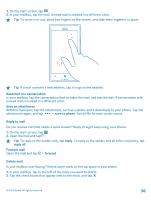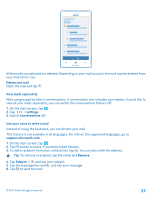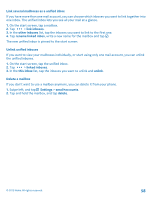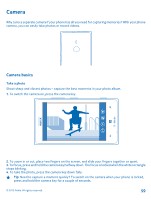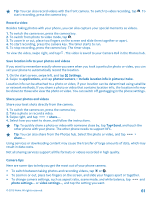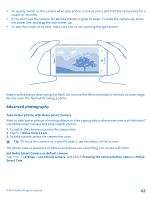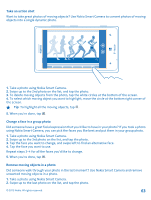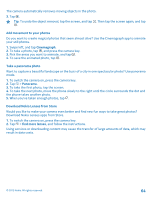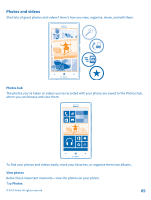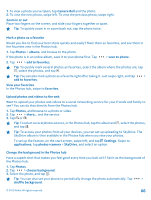Nokia Lumia 925 User Guide - Page 61
Record a video, Save location info to your photos and videos, Share your photos and videos
 |
View all Nokia Lumia 925 manuals
Add to My Manuals
Save this manual to your list of manuals |
Page 61 highlights
Tip: You can also record videos with the front camera. To switch to video recording, tap . To start recording, press the camera key. Record a video Besides taking photos with your phone, you can also capture your special moments as videos. 1. To switch the camera on, press the camera key. 2. To switch from photo to video mode, tap . 3. To zoom in or out, place two fingers on the screen and slide them together or apart. 4. To start recording, press the camera key. The timer starts to run. 5. To stop recording, press the camera key. The timer stops. To view the video, swipe right, and tap . The video is saved to your Camera Roll in the Photos hub. Save location info to your photos and videos If you want to remember exactly where you were when you took a particular photo or video, you can set your phone to automatically record the location. 1. On the start screen, swipe left, and tap Settings. 2. Swipe to applications, and tap photos+camera > Include location info in pictures I take. Location info can be attached to a photo or video, if your location can be determined using satellite or network methods. If you share a photo or video that contains location info, the location info may be shown to those who view the photo or video. You can switch off geotagging in the phone settings. Share your photos and videos Share your best shots directly from the camera. 1. To switch the camera on, press the camera key. 2. Take a photo or record a video. 3. Swipe right, and tap > share.... 4. Select how you want to share, and follow the instructions. Tip: To quickly share a photo or video with someone close by, tap Tap+Send, and touch the other phone with your phone. The other phone needs to support NFC. Tip: You can also share from the Photos hub. Select the photo or video, and tap > share.... Using services or downloading content may cause the transfer of large amounts of data, which may result in data costs. Not all sharing services support all file formats or videos recorded in high quality. Camera tips Here are some tips to help you get the most out of your phone camera. • To switch between taking photos and recording videos, tap or . • To zoom in or out, place two fingers on the screen, and slide your fingers apart or together. • To change camera settings, such as aspect ratio, scene mode, and white balance, tap and photo settings... or video settings..., and tap the setting you want. © 2013 Nokia. All rights reserved. 61