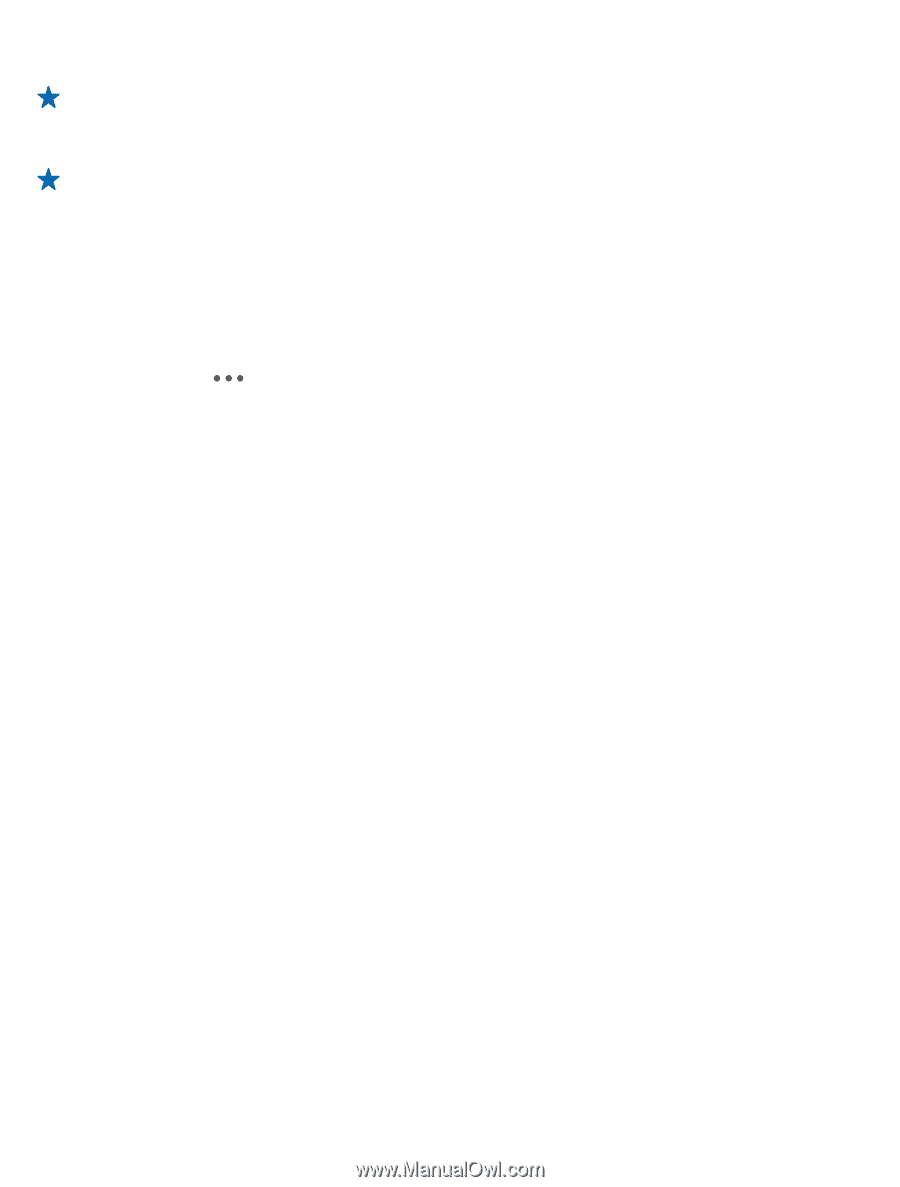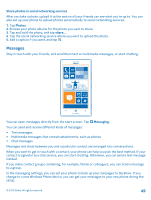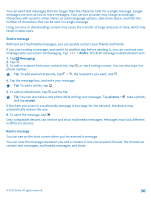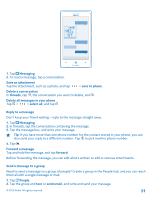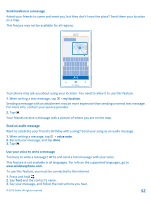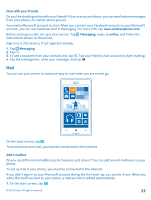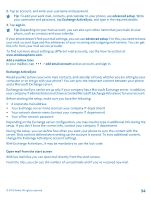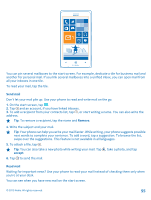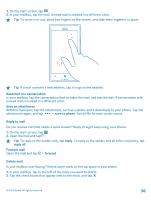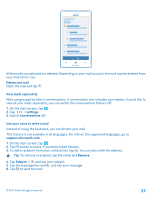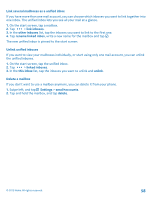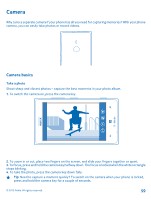Nokia Lumia 925 User Guide - Page 54
Exchange ActiveSync, Open mail from the start screen, A corporate mail address
 |
View all Nokia Lumia 925 manuals
Add to My Manuals
Save this manual to your list of manuals |
Page 54 highlights
2. Tap an account, and write your username and password. Tip: To add your work mail, contacts, and calendar to your phone, use advanced setup. Write your username and password, tap Exchange ActiveSync, and type in the required details. 3. Tap sign in. Tip: Depending on your mail account, you can also sync other items than just mails to your phone, such as contacts and your calendar. If your phone doesn't find your mail settings, you can use advanced setup. For this, you need to know your mail account type and the addresses of your incoming and outgoing mail servers. You can get this info from your mail service provider. To find out more about setting up different mail accounts, see the How-to section at www.windowsphone.com. Add a mailbox later In your mailbox, tap > add email account and an account, and sign in. Exchange ActiveSync Would you like to have your work mail, contacts, and calendar at hand, whether you are sitting by your computer or on the go with your phone? You can sync the important content between your phone and a Microsoft Exchange server. Exchange ActiveSync can be set up only if your company has a Microsoft Exchange server. In addition, your company IT administrator must have activated Microsoft Exchange ActiveSync for your account. Before starting the setup, make sure you have the following: • A corporate mail address • Your Exchange server name (contact your company IT department) • Your network domain name (contact your company IT department) • Your office network password Depending on the Exchange server configuration, you may need to type in additional info during the setup. If you don't know the correct info, contact your company IT department. During the setup, you can define how often you want your phone to sync the content with the server. Only content defined when setting up the account is synced. To sync additional content, change the Exchange ActiveSync account settings. With Exchange ActiveSync, it may be mandatory to use the lock code. Open mail from the start screen With live mail tiles you can open mail directly from the start screen. From the tiles, you can see the number of unread mails and if you've received new mail. © 2013 Nokia. All rights reserved. 54