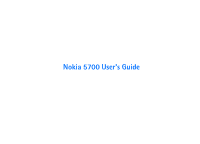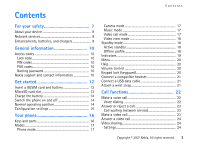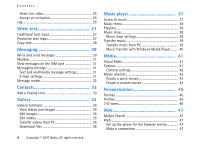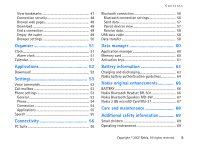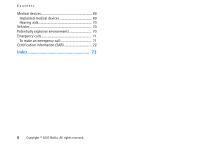Nokia MU-37 User Guide
Nokia MU-37 Manual
 |
UPC - 758478015506
View all Nokia MU-37 manuals
Add to My Manuals
Save this manual to your list of manuals |
Nokia MU-37 manual content summary:
- Nokia MU-37 | User Guide - Page 1
Nokia 5700 User's Guide - Nokia MU-37 | User Guide - Page 2
owned by persons or entities not affiliated with or related to Nokia. Nokia does not own the copyrights or intellectual property rights to the third-party applications. As such, Nokia does not take any responsibility for end-user support, functionality of the applications, or the information in the - Nokia MU-37 | User Guide - Page 3
services 8 Enhancements, batteries, and chargers 9 General information 10 Access codes 10 Lock code 10 PIN codes 10 PUK codes 10 Barring password 10 Nokia support and contact information 10 Get started 12 Insert a (U)SIM card and battery 12 MicroSD card 20 Connect a compatible headset 21 - Nokia MU-37 | User Guide - Page 4
send messages 30 Mailbox 31 View messages on the SIM card 31 Messaging settings 31 Text and multimedia message settings 31 Download files 36 4 Copyright © 2007 Nokia. All rights reserved. Music player 37 Listen to music 37 Music menu 38 Playlists 38 Music service 47 Make a connection 47 - Nokia MU-37 | User Guide - Page 5
manager 60 Memory card 60 Activation keys 61 Battery information 63 Charging and discharging 63 Nokia battery authentication guidelines 64 Nokia original enhancements 66 BATTERY 66 Nokia Bluetooth Headset BH-501 66 Nokia Bluetooth Speakers MD-5W 67 Nokia 2 GB microSD Card MU-37 67 Care - Nokia MU-37 | User Guide - Page 6
Contents Medical devices 69 Implanted medical devices 69 Hearing aids 70 Vehicles 70 Potentially explosive environments 70 Emergency calls 71 To make an emergency call 71 Certification information (SAR 72 Index 73 6 Copyright © 2007 Nokia. All rights reserved. - Nokia MU-37 | User Guide - Page 7
may be dangerous or illegal. Read the complete user guide for further information. SWITCH ON SAFELY Do not switch the product documentation. Do not touch the antenna unnecessarily. QUALIFIED SERVICE Only qualified personnel may install or repair this product. © 2007 Nokia. All rights reserved. 7 - Nokia MU-37 | User Guide - Page 8
network services. Your service provider can give you instructions and explain what charges will apply. Some networks may have limitations that affect how you can use network services. For instance, some networks may not support all language-dependent characters and services. Your service provider - Nokia MU-37 | User Guide - Page 9
names, menu order, and icons. Contact your service provider for more information. This device supports WAP 2.0 protocols (HTTP and SSL) that run charger adapter. Warning: Use only batteries, chargers, and enhancements approved by Nokia for use with this particular model. The use of any other types - Nokia MU-37 | User Guide - Page 10
supplied with the SIM card if the SIM card has a security module service provider. Nokia support and contact information For the latest version of this guide, downloads, services and additional information related to your Nokia product, please visit www.nokia-asia.com/5700/support or your local Nokia - Nokia MU-37 | User Guide - Page 11
, or improved performance. You may be able to request these updates through the Nokia Software Updater PC application. To update the device software, you need the Nokia Software Updater application and a compatible PC with Microsoft Windows 2000 or XP operating system, broadband internet access, and - Nokia MU-37 | User Guide - Page 12
disconnect the charger before removing the battery. This phone uses BP-5M batteries. For availability and information on using SIM card services, contact your SIM card vendor. This may be the service provider or other vendor. 1. To open the back cover of the phone for the first time, lift it using - Nokia MU-37 | User Guide - Page 13
back cover (10) and (11). MicroSD card slot Use only compatible microSD cards approved by Nokia for use with this device. Nokia uses approved industry standards for memory cards, but some brands may not be fully compatible with this device. Incompatible cards may damage the card and the device and - Nokia MU-37 | User Guide - Page 14
Get started 2. Push the card gently to release it. Remove memory card and press 'OK' is displayed. Pull the card out, and select OK. 3. Close tight the side door. Charge the battery 1 affects the quality of the radio communication, may cause 14 Copyright © 2007 Nokia. All rights reserved. - Nokia MU-37 | User Guide - Page 15
, and streaming settings based on the SIM card used. You may also receive the settings directly as a configuration message, which you save to your phone. For more information on availability, contact your service provider or nearest authorized Nokia dealer. When you receive a configuration message - Nokia MU-37 | User Guide - Page 16
(8) End key (9) Navi™ scroll key (10), hereafter referred to as scroll key Number keys (11) Microphone (12) Nokia AV 2.5-mm connector (13) Loudspeaker (14) Charger connector (15) microSD card slot (16) USB connector (17) Infrared port (18) Media keys: Rewind, zoom out (19) Play/Pause/Stop, capture - Nokia MU-37 | User Guide - Page 17
camera lens is pointing toward you when you look at the display. You can also turn the camera lens to the opposite direction. Copyright © 2007 Nokia. All rights reserved. 17 - Nokia MU-37 | User Guide - Page 18
strength indicator area. All wireless RF signals to or from your phone are prevented, and you can use your device without a (U)SIM 18 Copyright © 2007 Nokia. All rights reserved. - Nokia MU-37 | User Guide - Page 19
Your phone card. Use the offline is available. A packet data connection is active in a part of the network that supports EGPRS. indicates the connection is on hold and that a connection is available. The icons Other indicators may also be shown. Copyright © 2007 Nokia. All rights reserved. 19 - Nokia MU-37 | User Guide - Page 20
the order of the functions in the menu, the order may differ from the default order described in this user guide. To close an application or a folder, select Back and Exit as many times as needed to return to * within 1.5 seconds. Or, to set the phone 20 Copyright © 2007 Nokia. All rights reserved. - Nokia MU-37 | User Guide - Page 21
General > Security > Phone and SIM card > Keypad autolock period > User into your device. Connect a compatible headset Do not connect products that Nokia AV connector. When connecting any external device or any headset, other than those approved by Nokia for use with this device, to the Nokia - Nokia MU-37 | User Guide - Page 22
number, press the call key. To call your call mailbox (network service), press and hold 1 in the standby mode. You must define the mailbox is played, and Speak now is displayed. If you are using a compatible headset with the headset key, press and hold the headset key. 2 Nokia. All rights reserved. - Nokia MU-37 | User Guide - Page 23
card and be in the coverage of a UMTS network. For availability of and subscription to video call services, contact your service provider. A video call can only be made between two parties. The video call can be made to a compatible image or a grey Copyright © 2007 Nokia. All rights reserved. 23 - Nokia MU-37 | User Guide - Page 24
charged as a video call. Check the pricing with your service provider. Video sharing Use Video sharing to send live video from your mobile device to another compatible mobile device during a voice call. To device before you can use Video sharing. 24 Copyright © 2007 Nokia. All rights reserved. - Nokia MU-37 | User Guide - Page 25
save them in your device. Your service provider may send you the settings over the air. If you know a recipient's SIP address, you can enter it on your contact card for that person. Select Menu > Contacts connections in the general communications log. Copyright © 2007 Nokia. All rights reserved. 25 - Nokia MU-37 | User Guide - Page 26
The actual invoice for calls and services from your service provider may vary, depending on network features, rounding off for billing, taxes, and so forth. Note: Some timers, including the life timer, may be reset during service or software upgrades. 26 Copyright © 2007 Nokia. All rights reserved. - Nokia MU-37 | User Guide - Page 27
and hold the clear key. 2 When you have finished the word and it is correct, to confirm it, scroll forward or insert a space. Copyright © 2007 Nokia. All rights reserved. 27 - Nokia MU-37 | User Guide - Page 28
time select Copy. 3 To insert the text, scroll to the insertion point, press and hold #, and at the same time select Paste. 28 Copyright © 2007 Nokia. All rights reserved. - Nokia MU-37 | User Guide - Page 29
(network service)-saves the delivery reports of the text messages, special message types such as business cards, and multimedia messages you have sent. Receiving a delivery report of a multimedia message that has been sent to an e-mail address may not be possible. Copyright © 2007 Nokia - Nokia MU-37 | User Guide - Page 30
supports the sending of text messages beyond the character limit for a single message. Longer messages are sent as a series of two or more messages. Your service be sent by MMS. Only devices that have compatible features can receive and display multimedia messages. The Nokia. All rights reserved. - Nokia MU-37 | User Guide - Page 31
View messages on the SIM card Select Menu > Messaging > Mailbox. When Connect to mailbox? is displayed, select Yes to connect to your mailbox (network service) or No to view previously before, you are asked if you want to define the settings. Copyright © 2007 Nokia. All rights reserved. 31 - Nokia MU-37 | User Guide - Page 32
settings-To define the correct Incoming e-mail and Outgoing e-mail settings, contact your e-mail service provider for the settings User settings-To define settings for sending your e-mails and set the the left selection key until Msg. reader starts. 32 Copyright © 2007 Nokia. All rights reserved. - Nokia MU-37 | User Guide - Page 33
select Options > Copy to Contacts. To copy a phone, fax, or pager number from contacts to your SIM card, scroll to the contact you want to copy, and select Options > Copy > To SIM directory. Create a tone, select Default tone as a ringing tone. Copyright © 2007 Nokia. All rights reserved. 33 - Nokia MU-37 | User Guide - Page 34
videos to your phone from a compatible PC, and download video clips from compatible internet video services to your phone using packet data. select Assign to contact. To copy files to phone memory or to the memory card, scroll to the file or mark the files, and select Options > Nokia. All rights reserved. - Nokia MU-37 | User Guide - Page 35
video transfer: • Microsoft Windows XP operating system (or later) • Nokia PC Suite 6.82 or later • Nokia Video Manager application (a add-on application to PC Suite) To transfer videos use Nokia Video Manager, connect the compatible USB cable or activate Bluetooth connection, and select PC Suite as - Nokia MU-37 | User Guide - Page 36
Gallery Download files Select Menu > Gallery, the folder for the file type you want to download, and the download function (for example, Images > Downl. graphics). The browser opens. Choose a bookmark for the site to download from. 36 Copyright © 2007 Nokia. All rights reserved. - Nokia MU-37 | User Guide - Page 37
is On, the song playing currently is displayed in the standby mode. To access the music player from the standby mode, select the Copyright © 2007 Nokia. All rights reserved. 37 - Nokia MU-37 | User Guide - Page 38
shows the music available in the phone and compatible memory card (if inserted). All songs lists all music Done. If a compatible memory card is inserted, the playlist is saved to the memory card. To add more songs music shop (network service) you can search, browse, and purchase music for downloading - Nokia MU-37 | User Guide - Page 39
of the music shop service. Default acc. pt.-Select buy music protected with WMDRM from online music shops, and transfer the music to your phone. To transfer music from a compatible PC or other compatible devices, use a compatible A compatible version of Windows Media Player application • Nokia PC - Nokia MU-37 | User Guide - Page 40
mode. A compatible memory card needs to be inserted in the phone. • To use Nokia Music Manager in Nokia PC Suite, connect the compatible USB cable or For information about transferring music with Nokia Music Manager, see the Nokia PC Suite user guide. Music transfer with Windows Media Player - Nokia MU-37 | User Guide - Page 41
in to stations that offer Visual Radio service. The Visual Radio service uses packet data (network service). To use the Visual Radio service, the following requirements must be met: • The radio station and your service provider must support this service. • Your internet access point must be defined - Nokia MU-37 | User Guide - Page 42
display is red. To stop the panorama, press the capture key again. Camera settings Your device supports an image capture resolution of 1600 x 1200 pixels. To change camera settings for images or videos the videos for the muvee, and scroll right 42 Copyright © 2007 Nokia. All rights reserved. - Nokia MU-37 | User Guide - Page 43
include or exclude a certain part of the video clip, scroll to the part, and select Options > Mark as neutral. To randomly include or Copyright © 2007 Nokia. All rights reserved. 43 - Nokia MU-37 | User Guide - Page 44
In the style selection view, select Options > Customise > Settings to edit the following options: Memory in use-Select where to save your muvees. Resolution-Select the resolution of your muvees. Select Automatic name-Set a default name for the muvees. 44 Copyright © 2007 Nokia. All rights reserved. - Nokia MU-37 | User Guide - Page 45
settings. When using the Offline profile, the phone is not connected to the GSM network. If no SIM card is installed, to use some functions of the phone, start the phone in Offline. Important: In the the device has been locked, enter the lock code. Copyright © 2007 Nokia. All rights reserved. 45 - Nokia MU-37 | User Guide - Page 46
Personalization 3-D tones With 3-D tones you can apply three-dimensional sound effects to ringing tones. Not all ringing tones support 3-D effects. To edit 3-D tone settings, select Menu > Personalis. > 3-D tones. 46 Copyright © 2007 Nokia. All rights reserved. - Nokia MU-37 | User Guide - Page 47
, pricing, and tariffs with your service provider. Service providers also give you instructions on how to use their services. Set up the phone for the browser service Your device may configure the WAP or internet access point automatically based on your SIM card. You may receive service settings - Nokia MU-37 | User Guide - Page 48
and the content server (or place where the requested resource is stored) is secure. The service provider secures the data transmission between the gateway and the content server. To view details about zoom in and view the desired section of the page. 48 Copyright © 2007 Nokia. All rights reserved. - Nokia MU-37 | User Guide - Page 49
To open a page, select it. To start a connection to the browser service and retrieve the page again, select Options > Navigation options > Reload. The phone standby mode, select Options > Exit. Empty the cache A cache is a memory location that is used to store data temporarily. If you have tried to - Nokia MU-37 | User Guide - Page 50
Web cache after each use. The information or services you have accessed are stored in the cache. To empty the cache, select Menu > Web > Browser > Options > view, or privacy settings, select Options > Settings > General, Page, Privacy, or Web feeds. 50 Copyright © 2007 Nokia. All rights reserved. - Nokia MU-37 | User Guide - Page 51
year. To-do entries help you to keep a list of tasks that you need to do. Fill in the fields, and select Done. Copyright © 2007 Nokia. All rights reserved. 51 - Nokia MU-37 | User Guide - Page 52
. With Download! you can discover, preview, buy, download, and upgrade content, services, and applications. The items are categorized under catalogs and folders provided by different service providers. The available content depends on your service provider. Select Menu > Applications > Download - Nokia MU-37 | User Guide - Page 53
dialing" p. 22. Call mailbox Call mailbox is a network service. Contact your service provider for the call mailbox number. To define the call mailbox desired setting. • Security-to change the phone and SIM card settings, such as PIN and lock codes; to view certificate Nokia. All rights reserved. 53 - Nokia MU-37 | User Guide - Page 54
caller ID (network service) to display or manually one of the available network operators (if allowed by the service network service). services, contact your service provider. You may receive access point settings in a message from your service supports packet data. If you select When needed, the - Nokia MU-37 | User Guide - Page 55
restrict the use of packet data access points. This setting is only available if your SIM card supports the service. To change the settings, you need the PIN2 code. Speech In Speech, you can select select Menu > Settings > Phone sett. > Applications. Copyright © 2007 Nokia. All rights reserved. 55 - Nokia MU-37 | User Guide - Page 56
supporting Bluetooth technology, use Nokia approved enhancements for this model. Check with the manufacturers of other devices to determine their compatibility with this device. There may be restrictions on using Bluetooth technology in some locations. Check with your local authorities or service - Nokia MU-37 | User Guide - Page 57
On-to enable the usage of the SIM card of the phone by another device When the wireless device is in the remote SIM mode, you can only use a compatible connected enhancement, such as a car kit, Select the device with which to pair. Exchange passcodes. Copyright © 2007 Nokia. All rights reserved. 57 - Nokia MU-37 | User Guide - Page 58
on connection > Yes. To use the phone with Nokia PC Suite, select PC Suite. To synchronize media files, such as music, with a compatible version of Windows Media Player, select Media player. To access files on the inserted memory card as a removable drive, select Data transfer. After transferring - Nokia MU-37 | User Guide - Page 59
on the type of the other phone, an application may be sent and installed on the other phone to enable the data transfer. Follow the instructions. 3 Select what content you want to be transferred to your phone. 4 Content is transferred to your phone. The transfer time depends on the amount of - Nokia MU-37 | User Guide - Page 60
to your phone from a compatible computer, downloaded during browsing, or sent to you in a multimedia message, as an e-mail attachment or by using Bluetooth. You can use Nokia Application Installer in Nokia PC Suite to install an application to your phone or a memory card. To open App. manager - Nokia MU-37 | User Guide - Page 61
card, select Options > Unlock memory card. For details on inserting a memory card content, use the backup feature of Nokia PC Suite. Other transfer methods service provider. Some activation keys may be connected to a specific SIM card, and the protected content can be accessed only if the SIM card - Nokia MU-37 | User Guide - Page 62
for using the file is exceeded, select Invalid keys. To buy more usage time or extend the usage period for a media service message reception is disabled. To enable the service message reception, select Menu > Messaging > Options > Settings > Service message > Service Nokia. All rights reserved. - Nokia MU-37 | User Guide - Page 63
eventually wear out. When the talk and standby times are noticeably shorter than normal, replace the battery. Use only Nokia approved batteries, and recharge your battery only with Nokia approved chargers designated for this device. If a replacement battery is being used for the first time or if the - Nokia MU-37 | User Guide - Page 64
take it to the nearest authorized Nokia service point or dealer for assistance. Your authorized Nokia service point or dealer will inspect the bottom row. 4 Confirm that the 20-digit code is valid by following the instructions at www.nokiaasia.com/batterycheck. To create a text message, enter the 20- - Nokia MU-37 | User Guide - Page 65
, 12345678919876543210, and send to +61 427151515. • For India only: Enter Battery followed by the 20-digit battery code that your Nokia battery with the hologram on the label is an authentic Nokia battery, please do not use the battery. Take it to the nearest authorized Nokia service point or - Nokia MU-37 | User Guide - Page 66
* up to 270 hours # Variation in operation times may occur depending on SIM card, network and usage settings, usage style and environments. Nokia Bluetooth Headset BH-501 Listen to stereo music wirelessly from your compatible device, and switch effortlessly between music and phone calls with the - Nokia MU-37 | User Guide - Page 67
to your favorite songs downloaded & stored on your compatible mobile phone through easy-to-use and powerful Nokia Bluetooth Speakers. Nokia 2 GB microSD Card MU-37 This microSD Card provides 2 GB of removable storage and increases the available memory for data, music, and software applications - Nokia MU-37 | User Guide - Page 68
damage electronic circuit boards. • Do not attempt to open the device other than as instructed in this guide. • Do not drop, knock, or shake the device. Rough handling can break properly, take it to the nearest authorized service facility for service. 68 Copyright © 2007 Nokia. All rights reserved. - Nokia MU-37 | User Guide - Page 69
may be attracted to the device. Do not place credit cards or other magnetic storage media near the device, because information in health care facilities when any regulations posted in these areas instruct you to do so. Hospitals or health care facilities may be 2007 Nokia. All rights reserved. 69 - Nokia MU-37 | User Guide - Page 70
interfere with some hearing aids. If interference occurs, consult your service provider. installed or portable wireless equipment in the area over explosive atmosphere, and obey all signs and instructions. Potentially explosive atmospheres include areas where you 2007 Nokia. All rights reserved. - Nokia MU-37 | User Guide - Page 71
. Check for adequate signal strength. Some networks may require that a valid SIM card is properly inserted in the device. 2 Press the end key as many times function before you can make an emergency call. Consult this guide or your service provider for more information. When making an emergency call, - Nokia MU-37 | User Guide - Page 72
depending on national reporting and testing requirements and the network band. Additional SAR information may be provided under product information at www.nokia-asia.com. * SAR values may vary depending on national reporting requirements and the network band. For SAR information in other regions - Nokia MU-37 | User Guide - Page 73
management. See activation keys. downloading 49 E editing videos 35 e-mail mailbox 31 e-mail messages deleting 31 G gallery 34 transferring videos 35 H help 20 Copyright © 2007 Nokia. All rights reserved. 73 - Nokia MU-37 | User Guide - Page 74
. keypad lock 20 L listening to music 37 log 25 M mechanical modes 17 memory card 60 menu 20 message settings e-mail 31 services. See web. settings connection 54 data call 55 packet data 54 74 Copyright © 2007 Nokia. All rights reserved. phone 53 speech 55 SIM card using phone without a SIM card - Nokia MU-37 | User Guide - Page 75
volume 20 W web browser settings 50 browsing 48 connecting 47 connection security 48 disconnecting 49 saving a page 49 settings 47 viewing a saved page 49 viewing bookmarks 47 writing text. See text input. Index Copyright © 2007 Nokia. All rights reserved. 75 - Nokia MU-37 | User Guide - Page 76
The Nokia Care web support provides you with more information on our online services. INTERACTIVE DEMONSTRATIONS Learn how to set up your phone for the first time, and find out more about its features. Interactive Demonstrations give step-by-step instructions on using your phone. USER'S GUIDE The - Nokia MU-37 | User Guide - Page 77
with phone functions and features by referring to the Guides and Demos section at www.nokia-asia.com/guides. HOW DO I SYNCHRONISE MY PHONE AND PC? Connecting your phone to a compatible PC with the requisite Nokia PC Suite version from www.nokia-asia.com/pcsuite lets you synchronise your calendar and

Nokia 5700 User's Guide