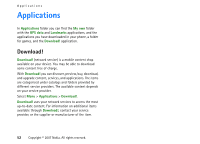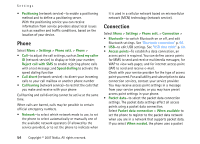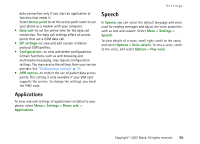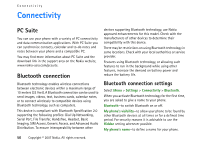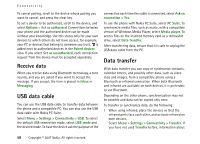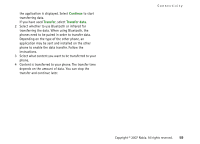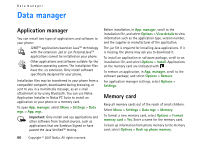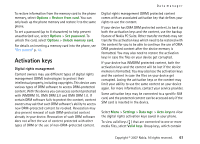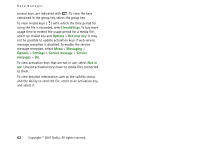Nokia MU-37 User Guide - Page 57
Send data, Paired devices view, Remote SIM mode, Options, Via Bluetooth, More devices, Paired, devices
 |
UPC - 758478015506
View all Nokia MU-37 manuals
Add to My Manuals
Save this manual to your list of manuals |
Page 57 highlights
Connectivity Remote SIM mode > On-to enable the usage of the SIM card of the phone by another device When the wireless device is in the remote SIM mode, you can only use a compatible connected enhancement, such as a car kit, to make or receive calls. Your wireless device will not make any calls, except to the emergency numbers programmed into your device, while in this mode. To make calls from your device, you must first leave the remote SIM mode. If the device has been locked, enter the lock code to unlock it first. Send data There can be only one active Bluetooth connection at a time. 1 Open an application where the item you wish to send is saved. 2 Scroll to the item you want to send, and select Options > Send > Via Bluetooth. 3 The phone starts to search for devices within range. Paired devices are shown with . When searching for devices, some devices may show only the unique device addresses. To find out the unique address of your phone, enter the code *#2820# in the standby mode. If you have searched for devices earlier, a list of the devices that were found previously is shown first. To start a new search, select More devices. If you switch off the phone, the list of devices is cleared, and the device search needs to be started again before sending data. 4 Select the device with which you want to connect. 5 Pair the devices • If the other device requires pairing before data can be transmitted, a tone sounds and you are asked to enter a passcode. • Create your own passcode (1-16 digits) and agree with the owner of the other device to use the same code. You do not have to memorize the passcode. • After pairing, the device is saved to the Paired devices view. 6 When the connection has been successfully established, the note Sending data is displayed. Data received using Bluetooth connection can be found in Inbox in Messaging. Paired devices view Paired devices are indicated by in the search result list. In the Bluetooth main view, scroll right to open a list of paired devices. Do not accept Bluetooth connections from sources you do not trust. To pair with a device, select Options > New paired device. Select the device with which to pair. Exchange passcodes. Copyright © 2007 Nokia. All rights reserved. 57