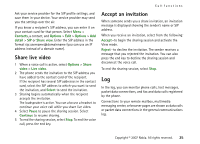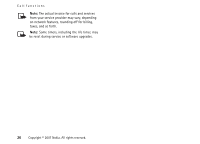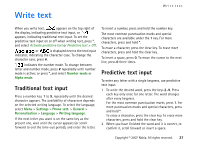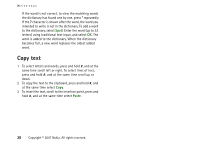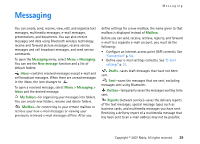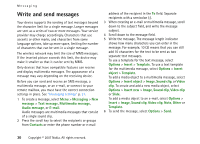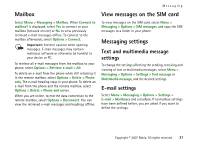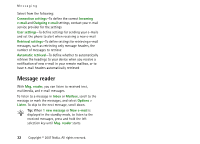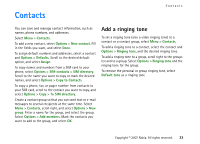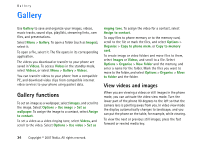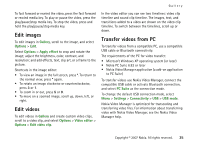Nokia MU-37 User Guide - Page 30
Write and send messages, Audio message
 |
UPC - 758478015506
View all Nokia MU-37 manuals
Add to My Manuals
Save this manual to your list of manuals |
Page 30 highlights
Messaging Write and send messages Your device supports the sending of text messages beyond the character limit for a single message. Longer messages are sent as a series of two or more messages. Your service provider may charge accordingly. Characters that use accents or other marks, and characters from some language options, take up more space, limiting the number of characters that can be sent in a single message. The wireless network may limit the size of MMS messages. If the inserted picture exceeds this limit, the device may make it smaller so that it can be sent by MMS. Only devices that have compatible features can receive and display multimedia messages. The appearance of a message may vary depending on the receiving device. Before you can send and receive an SMS message, a multimedia message, or an e-mail, or connect to your remote mailbox, you must have the correct connection settings in place. See "Messaging settings" p. 31. 1 To create a message, select Menu > Messaging > New message > Text message, Multimedia message, Audio message, or E-mail. Audio messages are multimedia messages that consist of a single sound clip. 2 Press the scroll key to select the recipients or groups from Contacts or enter the phone number or e-mail address of the recipient in the To field. Separate recipients with a semicolon (;). 3 When creating an e-mail or multimedia message, scroll down to the subject field, and write the message subject. 4 Scroll down to the message field. 5 Write the message. The message length indicator shows how many characters you can enter in the message. For example, 10 (2) means that you can still add 10 characters for the text to be sent as two separate text messages. To use a template for the text message, select Options > Insert > Template. To use a text template for the multimedia message, select Options > Insert object > Template. To add a media object to a multimedia message, select Options > Insert object > Image, Sound clip, or Video clip. To create and add a new media object, select Options > Insert new > Image, Sound clip, Video clip or Slide. To add a media object to an e-mail, select Options > Insert > Image, Sound clip, Video clip, Note, Other or Template. 6 To send the message, select Options > Send. 30 Copyright © 2007 Nokia. All rights reserved.