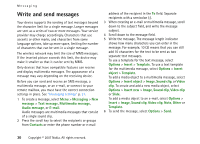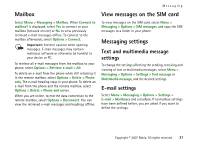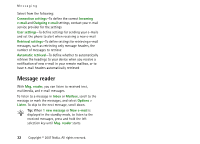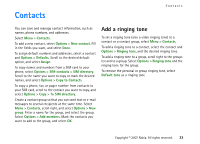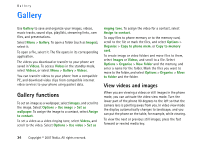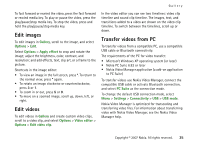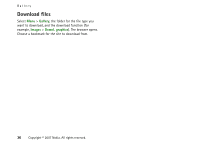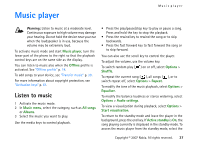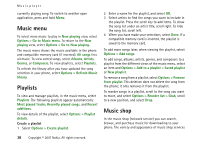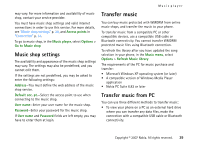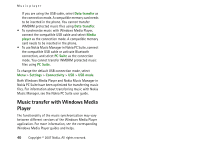Nokia MU-37 User Guide - Page 35
Edit images, Edit videos, Transfer videos from PC, Gallery, Options, Apply effect, Video editor
 |
UPC - 758478015506
View all Nokia MU-37 manuals
Add to My Manuals
Save this manual to your list of manuals |
Page 35 highlights
Gallery To fast forward or rewind the video, press the fast forward or rewind media key. To play or pause the video, press the play/pause/stop media key. To stop the video, press and hold the play/pause/stop media key. Edit images To edit images in Gallery, scroll to the image, and select Options > Edit. Select Options > Apply effect to crop and rotate the image; adjust the brightness, color, contrast, and resolution; and add effects, text, clip art, or a frame to the picture. Shortcuts in the image editor: • To view an image in the full screen, press *. To return to the normal view, press * again. • To rotate an image clockwise or counterclockwise, press 3 or 1. • To zoom in or out, press 5 or 0. • To move on a zoomed image, scroll up, down, left, or right. Edit videos To edit videos in Gallery and create custom video clips, scroll to a video clip, and select Options > Video editor > Options > Edit video clip. In the video editor you can see two timelines: video clip timeline and sound clip timeline. The images, text, and transitions added to a video are shown on the video clip timeline. To switch between the timelines, scroll up or down. Transfer videos from PC To transfer videos from a compatible PC, use a compatible USB cable or Bluetooth connectivity. The requirements of the PC for video transfer: • Microsoft Windows XP operating system (or later) • Nokia PC Suite 6.82 or later • Nokia Video Manager application (a add-on application to PC Suite) To transfer videos use Nokia Video Manager, connect the compatible USB cable or activate Bluetooth connection, and select PC Suite as the connection mode. To change the default USB connection mode, select Menu > Settings > Connectivity > USB > USB mode. Nokia Video Manager is optimized for transcoding and transferring video files. For information about transferring video with Nokia Video Manager, see the Nokia Video Manager help. Copyright © 2007 Nokia. All rights reserved. 35