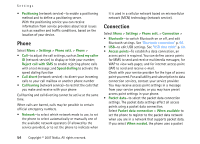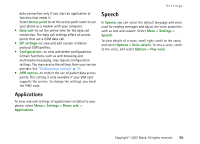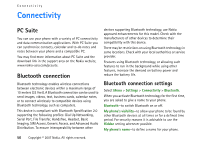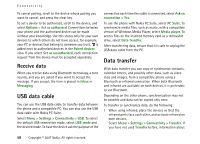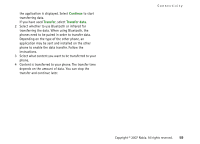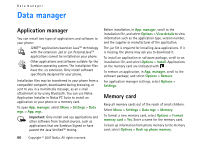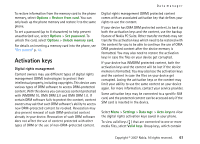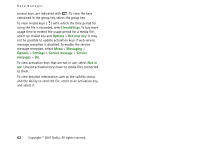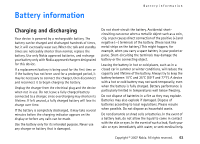Nokia MU-37 User Guide - Page 58
Receive data, USB data cable, Data transfer
 |
UPC - 758478015506
View all Nokia MU-37 manuals
Add to My Manuals
Save this manual to your list of manuals |
Page 58 highlights
Connectivity To cancel pairing, scroll to the device whose pairing you want to cancel, and press the clear key. To set a device to be authorized, scroll to the device, and select Options > Set as authorised. Connections between your phone and the authorized device can be made without your knowledge. Use this status only for your own devices to which others do not have access, for example, your PC or devices that belong to someone you trust. is added next to authorized devices in the Paired devices view. If you select Set as unauthorised, each connection request from the device must be accepted separately. Receive data When you receive data using Bluetooth technology, a tone sounds, and you are asked if you want to accept the message. If you accept, the item is placed in Inbox in Messaging. USB data cable You can use the USB data cable to transfer data between the phone and a compatible PC. You can also use the USB data cable with Nokia PC Suite. Select Menu > Settings > Connectivity > USB. To select the default USB connection mode, select USB mode and the desired mode. To have the device ask the purpose of the connection each time the cable is connected, select Ask on connection > Yes. To use the phone with Nokia PC Suite, select PC Suite. To synchronize media files, such as music, with a compatible version of Windows Media Player, select Media player. To access files on the inserted memory card as a removable drive, select Data transfer. After transferring data, ensure that it is safe to unplug the USB data cable from the PC. Data transfer With data transfer you can copy or synchronize contacts, calendar entries, and possibly other data, such as video clips and images, from a compatible phone using a Bluetooth or infrared connection. When both Bluetooth and infrared are available on both devices, it is preferable to use Bluetooth. Depending on the other phone, synchronization may not be possible and data can be copied only once. To transfer or synchronize data, do the following: 1 When using infrared, place the devices so that the infrared ports face each other, and activate infrared on both devices. Select Menu > Settings > Connectivity > Transfer. If you have not used Transfer before, information about 58 Copyright © 2007 Nokia. All rights reserved.