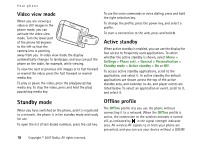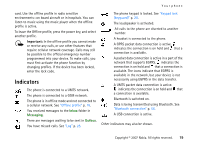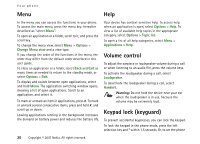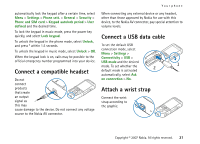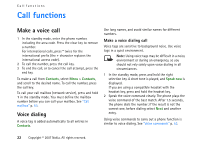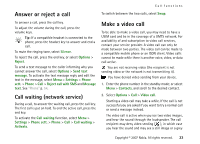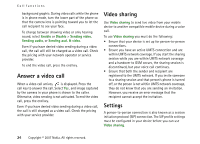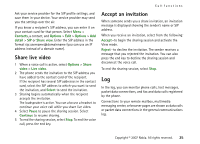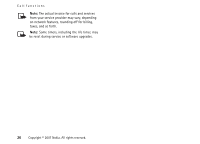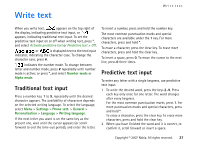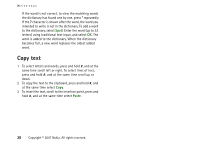Nokia MU-37 User Guide - Page 23
Answer or reject a call, Call waiting (network service), Make a video call
 |
UPC - 758478015506
View all Nokia MU-37 manuals
Add to My Manuals
Save this manual to your list of manuals |
Page 23 highlights
Call functions Answer or reject a call To switch between the two calls, select Swap. To answer a call, press the call key. To adjust the volume during the call, press the volume keys. Tip: If a compatible headset is connected to the phone, press the headset key to answer and end a call. To mute the ringing tone, select Silence. To reject the call, press the end key, or select Options > Reject. To send a text message to the caller informing why you cannot answer the call, select Options > Send text message. To activate the text message reply and edit the text in the message, select Menu > Settings > Phone sett. > Phone > Call > Reject call with SMS and Message text. See "Phone" p. 54. Call waiting (network service) During a call, to answer the waiting call, press the call key. The first call is put on hold. To end the active call, press the end key. To activate the Call waiting function, select Menu > Settings > Phone sett. > Phone > Call > Call waiting > Activate. Make a video call To be able to make a video call, you may need to have a USIM card and be in the coverage of a UMTS network. For availability of and subscription to video call services, contact your service provider. A video call can only be made between two parties. The video call can be made to a compatible mobile phone or an ISDN client. Video calls cannot be made while there is another voice, video, or data call active. You are not receiving video (the recipient is not sending video or the network is not transmitting it). You have denied video sending from your device. 1. Enter the phone number in the standby mode; or select Menu > Contacts, and scroll to the desired contact. 2. Select Options > Call > Video call. Starting a video call may take a while. If the call is not successful you are asked if you want to try a normal call or send a message instead. The video call is active when you see two video images, and hear the sound through the loudspeaker. The call recipient may deny video sending ( ), in which case you hear the sound and may see a still image or a grey Copyright © 2007 Nokia. All rights reserved. 23