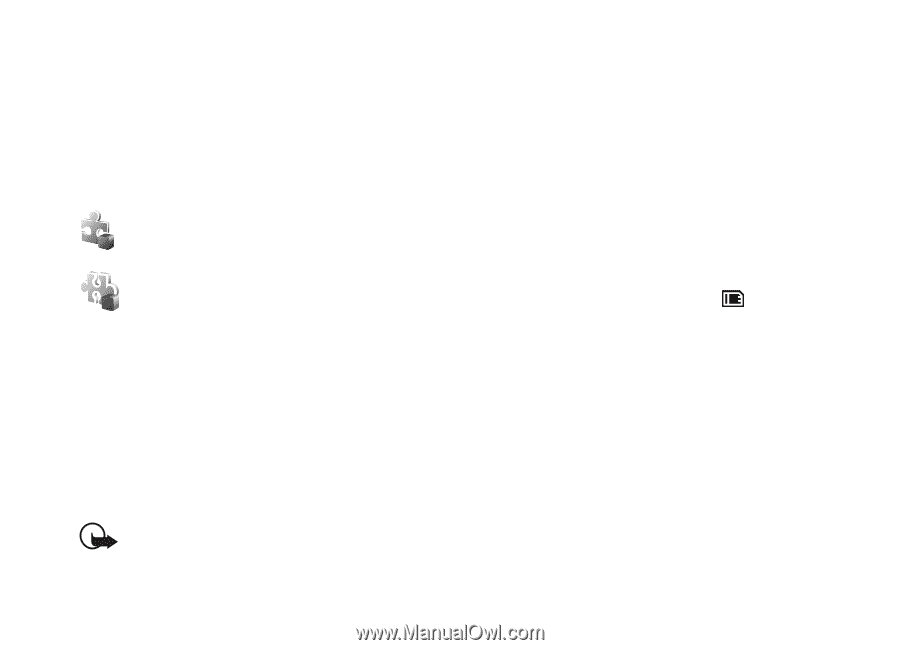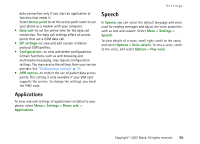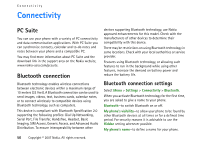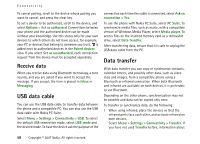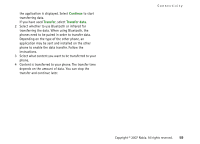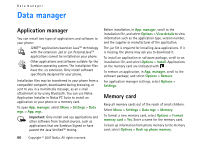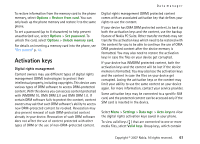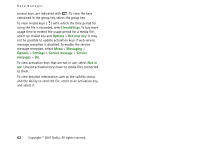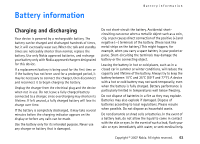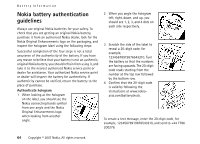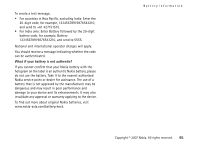Nokia MU-37 User Guide - Page 60
Data manager, Application manager, Memory card, App. manager, Settings, App. mgr., Options
 |
UPC - 758478015506
View all Nokia MU-37 manuals
Add to My Manuals
Save this manual to your list of manuals |
Page 60 highlights
Data manager Data manager Application manager You can install two types of applications and software to your phone: J2METM applications based on JavaTM technology with the extension .jad or .jar. PersonalJavaTM applications cannot be installed on your phone. Other applications and software suitable for the Symbian operating system. The installation files have the .sis extension. Only install software specifically designed for your phone. Installation files may be transferred to your phone from a compatible computer, downloaded during browsing, or sent to you in a multimedia message, as an e-mail attachment or by using Bluetooth. You can use Nokia Application Installer in Nokia PC Suite to install an application to your phone or a memory card. To open App. manager, select Menu > Settings > Data mgr. > App. mgr.. Important: Only install and use applications and other software from trusted sources, such as applications that are Symbian Signed or have passed the Java VerifiedTM testing. 60 Copyright © 2007 Nokia. All rights reserved. Before installation, in App. manager, scroll to the installation file, and select Options > View details to view information such as the application type, version number, and the supplier or manufacturer of the application. The .jar file is required for installing Java applications. If it is missing, the phone may ask you to download it. To install an application or software package, scroll to an installation file, and select Options > Install. Applications on the memory card are indicated with . To remove an application, in App. manager, scroll to the software package, and select Options > Remove. For application manager settings, select Options > Settings. Memory card Keep all memory cards out of the reach of small children. Select Menu > Settings > Data mgr. > Memory. To format a new memory card, select Options > Format memory card > Yes. Enter a name for the memory card. To back up information from phone memory to the memory card, select Options > Back up phone memory.