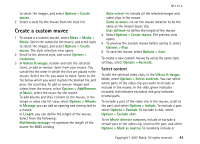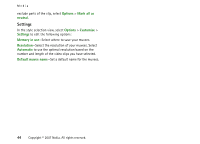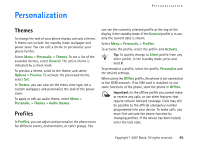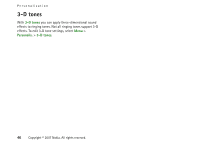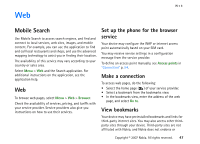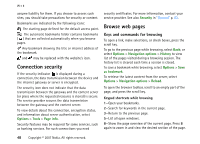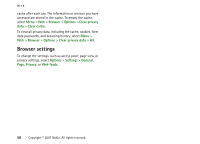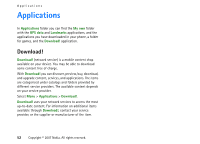Nokia MU-37 User Guide - Page 48
Connection security, Browse web s, Keys and commands for browsing
 |
UPC - 758478015506
View all Nokia MU-37 manuals
Add to My Manuals
Save this manual to your list of manuals |
Page 48 highlights
Web assume liability for them. If you choose to access such sites, you should take precautions for security or content. Bookmarks are indicated by the following icons: The starting page defined for the default access point. The automatic bookmarks folder contains bookmarks ( ) that are collected automatically when you browse pages. Any bookmark showing the title or internet address of the bookmark. and may be replaced with the website's icon. Connection security If the security indicator is displayed during a connection, the data transmission between the device and the internet gateway or server is encrypted. The security icon does not indicate that the data transmission between the gateway and the content server (or place where the requested resource is stored) is secure. The service provider secures the data transmission between the gateway and the content server. To view details about the connection, encryption status, and information about server authentication, select Options > Tools > Page info. Security features may be required for some services, such as banking services. For such connections you need security certificates. For more information, contact your service provider. See also Security in "General" p. 53. Browse web pages Keys and commands for browsing To open a link, make selections, or check boxes, press the scroll key. To go to the previous page while browsing, select Back; or select Options > Navigation options > History to view list of the pages visited during a browsing session. The history list is cleared each time a session is closed. To save a bookmark while browsing, select Options > Save as bookmark. To retrieve the latest content from the server, select Options > Navigation options > Reload. To open the browser toolbar, scroll to an empty part of the page, and press the scroll key. Keypad shortcuts while browsing 1-Open your bookmarks. 2-Search for keywords in the current page. 3-Return to the previous page. 5-List all open windows. 8-Show the page overview of the current page. Press 8 again to zoom in and view the desired section of the page. 48 Copyright © 2007 Nokia. All rights reserved.