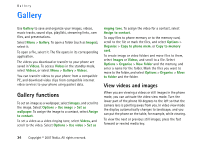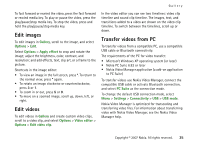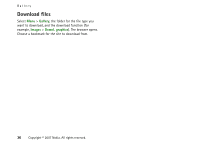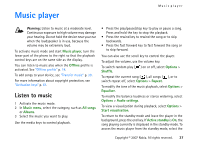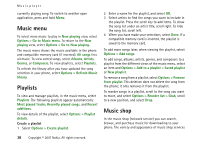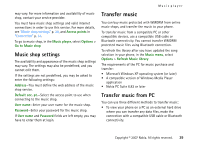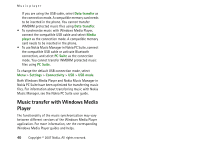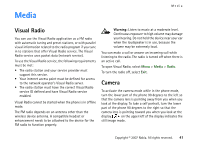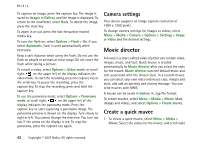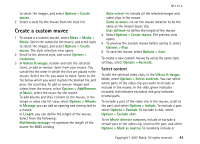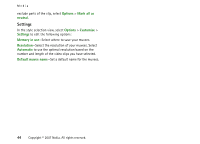Nokia MU-37 User Guide - Page 39
Music shop settings, Transfer music, Transfer music from PC - buy
 |
UPC - 758478015506
View all Nokia MU-37 manuals
Add to My Manuals
Save this manual to your list of manuals |
Page 39 highlights
Music player may vary. For more information and availability of music shop, contact your service provider. You must have music shop settings and valid internet connections in order to use this service. For more details, see "Music shop settings" p. 39, and Access points in "Connection" p. 54. To go to music shop, in the Music player, select Options > Go to Music shop Music shop settings The availability and appearance of the music shop settings may vary. The settings may also be predefined, and you cannot edit them. If the settings are not predefined, you may be asked to enter the following settings: Address-You must define the web address of the music shop service. Default acc. pt.-Select the access point to use when connecting to the music shop. User name-Enter your user name for the music shop. Password-Enter your password for the music shop. If User name and Password fields are left empty, you may have to enter them at login. Transfer music You can buy music protected with WMDRM from online music shops, and transfer the music to your phone. To transfer music from a compatible PC or other compatible devices, use a compatible USB cable or Bluetooth connectivity. You cannot transfer WMDRM protected music files using Bluetooth connection. To refresh the library after you have updated the song selection in your phone, in the Music menu, select Options > Refresh Music library The requirements of the PC for music purchase and transfer: • Microsoft Windows XP operating system (or later) • A compatible version of Windows Media Player application • Nokia PC Suite 6.82 or later Transfer music from PC You can use three different methods to transfer music: • To view your phone on a PC as an external hard drive where you can transfer any data files, make the connection with a compatible USB cable or Bluetooth connectivity. Copyright © 2007 Nokia. All rights reserved. 39