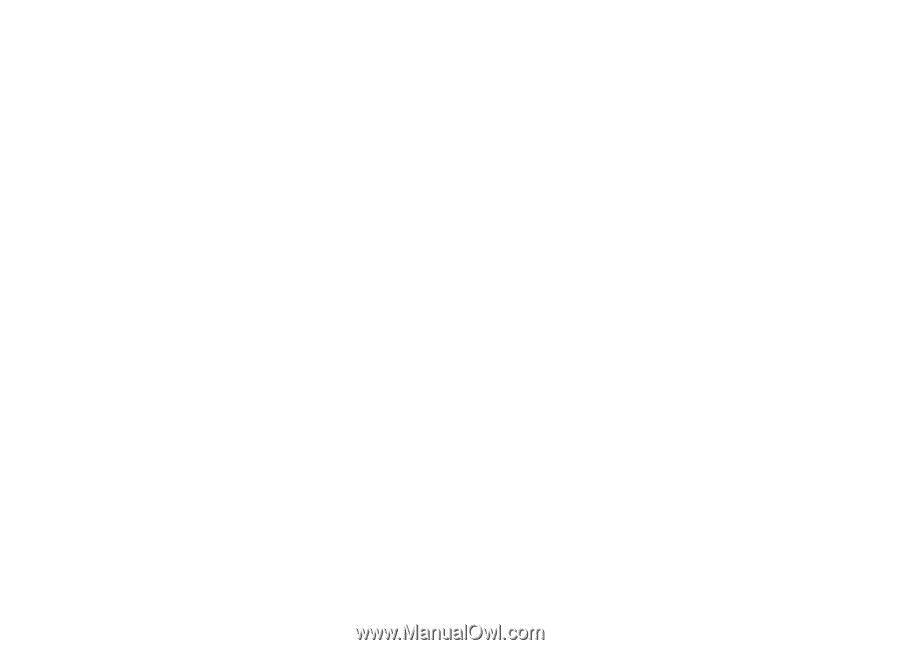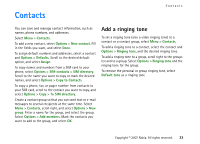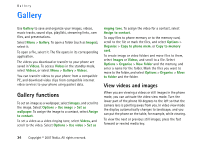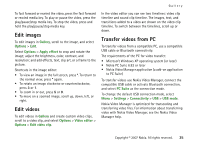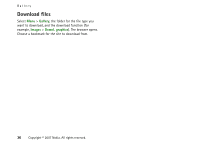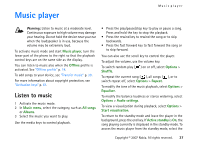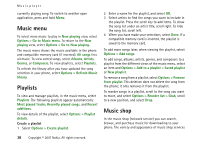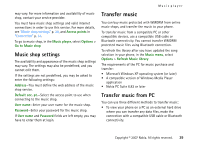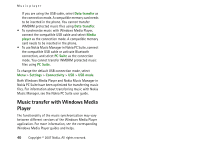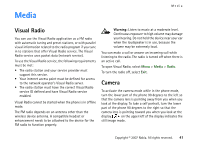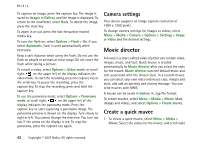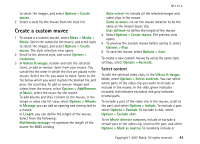Nokia MU-37 User Guide - Page 38
Music menu, Playlists, Music shop, Refresh Music
 |
UPC - 758478015506
View all Nokia MU-37 manuals
Add to My Manuals
Save this manual to your list of manuals |
Page 38 highlights
Music player currently playing song. To switch to another open application, press and hold Menu. Music menu To select more music to play in Now playing view, select Options > Go to Music menu. To return to the Now playing view, select Options > Go to Now playing. The music menu shows the music available in the phone and compatible memory card (if inserted). All songs lists all music. To view sorted songs, select Albums, Artists, Genres, or Composers. To view playlists, select Playlists. To refresh the library after you have updated the song selection in your phone, select Options > Refresh Music library. Playlists To view and manage playlists, in the music menu, select Playlists. The following playlists appear automatically: Most played tracks, Recently played songs, and Recent additions. To view details of the playlist, select Options > Playlist details. Create a playlist 1 Select Options > Create playlist. 2 Enter a name for the playlist, and select OK. 3 Select artists to find the songs you want to include in the playlist. Press the scroll key to add items. To show the song list under an artist title, scroll right. To hide the song list, scroll left. 4 When you have made your selections, select Done. If a compatible memory card is inserted, the playlist is saved to the memory card. To add more songs later, when viewing the playlist, select Options > Add songs. To add songs, albums, artists, genres, and composers to a playlist from the different views of the music menu, select an item and Options > Add to a playlist > Saved playlist or New playlist. To remove a song from a playlist, select Options > Remove from playlist. This deletion does not delete the song from the phone; it only removes it from the playlist. To reorder songs in a playlist, scroll to the song you want to move, and select Options > Reorder list > Grab, scroll to a new position, and select Drop. Music shop In the music shop (network service) you can search, browse, and purchase music for downloading to your phone. The variety and appearance of music shop services 38 Copyright © 2007 Nokia. All rights reserved.