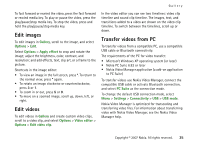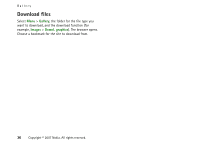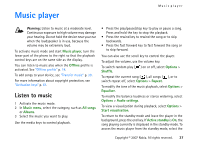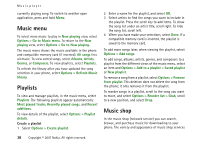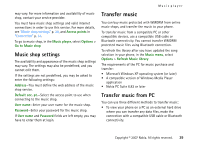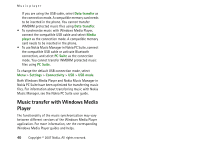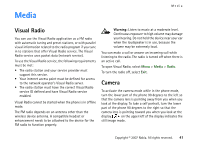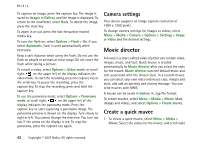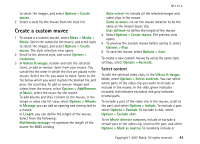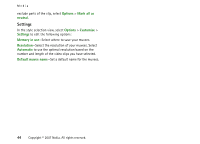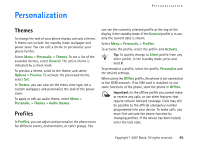Nokia MU-37 User Guide - Page 40
Music transfer with Windows Media Player, Data transfer, Media, player, PC Suite, Settings
 |
UPC - 758478015506
View all Nokia MU-37 manuals
Add to My Manuals
Save this manual to your list of manuals |
Page 40 highlights
Music player If you are using the USB cable, select Data transfer as the connection mode. A compatible memory card needs to be inserted in the phone. You cannot transfer WMDRM protected music files using Data transfer. • To synchronize music with Windows Media Player, connect the compatible USB cable and select Media player as the connection mode. A compatible memory card needs to be inserted in the phone. • To use Nokia Music Manager in Nokia PC Suite, connect the compatible USB cable or activate Bluetooth connection, and select PC Suite as the connection mode. You cannot transfer WMDRM protected music files using PC Suite. To change the default USB connection mode, select Menu > Settings > Connectivity > USB > USB mode. Both Windows Media Player and Nokia Music Manager in Nokia PC Suite have been optimized for transferring music files. For information about transferring music with Nokia Music Manager, see the Nokia PC Suite user guide. Music transfer with Windows Media Player The functionality of the music synchronization may vary between different versions of the Windows Media Player application. For more information, see the corresponding Windows Media Player guides and helps. 40 Copyright © 2007 Nokia. All rights reserved.