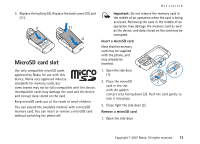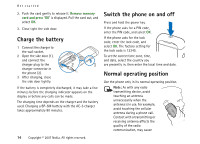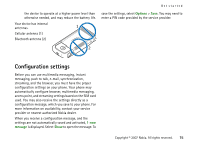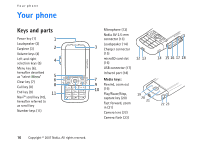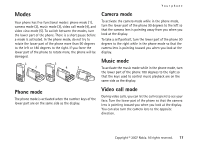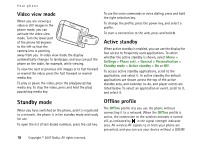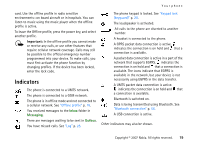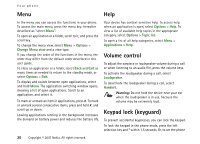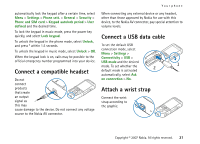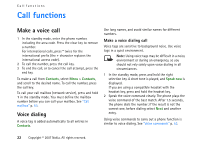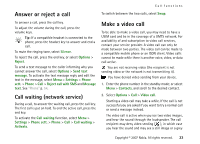Nokia MU-37 User Guide - Page 18
Video view mode, Standby mode, Active standby, Offline profile
 |
UPC - 758478015506
View all Nokia MU-37 manuals
Add to My Manuals
Save this manual to your list of manuals |
Page 18 highlights
Your phone Video view mode When you are viewing a video or still images in the phone mode, you can activate the video view mode. Turn the lower part of the phone 90 degrees to the left so that the camera lens is pointing away from you. In video view mode the display automatically changes to landscape, and you can put the phone on the table, for example, while viewing. To view the next or previous still images or to fast forward or rewind the video, press the fast forward or rewind media key. To play or pause the video, press the play/pause/stop media key. To stop the video, press and hold the play/ pause/stop media key. To use the voice commands or voice dialing, press and hold the right selection key. To change the profile, press the power key, and select a profile. To start a connection to the web, press and hold 0. Active standby When active standby is enabled, you can use the display for fast access to frequently used applications. To select whether the active standby is shown, select Menu > Settings > Phone sett. > General > Personalisation > Standby mode > Active standby > On or Off. To access active standby applications, scroll to the application, and select it. In active standby the default applications are shown across the top of the active standby area, and calendar, to-do, and player events are listed below. To select an application or event, scroll to it, and select it. Standby mode When you have switched on the phone, and it is registered to a network, the phone is in the standby mode and ready for use. To open the list of last dialed numbers, press the call key. Offline profile The Offline profile lets you use the phone without connecting it to a network. When the Offline profile is active, the connection to the wireless network is turned off, as indicated by in the signal strength indicator area. All wireless RF signals to or from your phone are prevented, and you can use your device without a (U)SIM 18 Copyright © 2007 Nokia. All rights reserved.