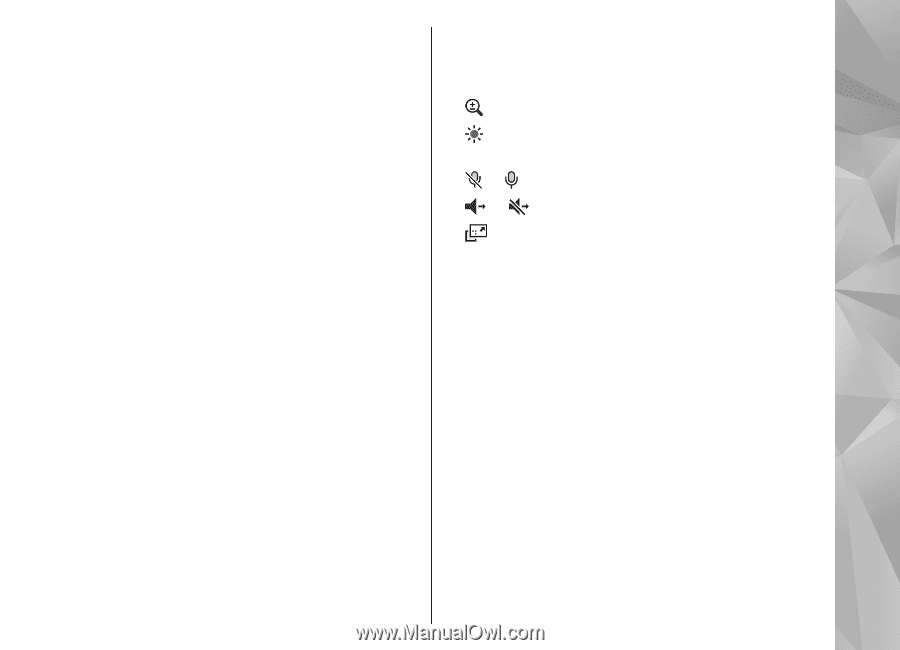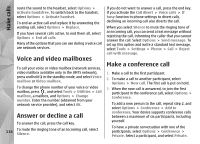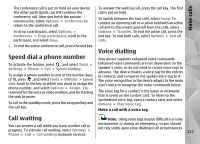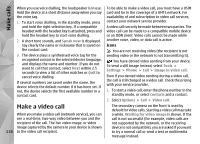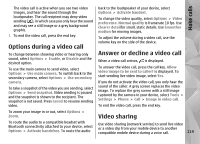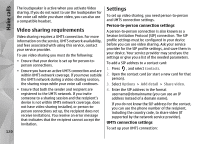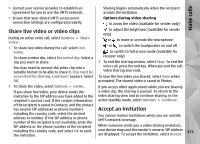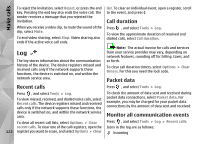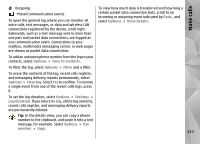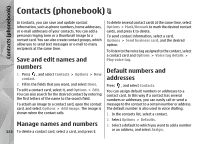Nokia N78 User Guide - Page 121
Share live video or video clips, Accept an invitation
 |
UPC - 758478014714
View all Nokia N78 manuals
Add to My Manuals
Save this manual to your list of manuals |
Page 121 highlights
Make calls ● Contact your service provider to establish an agreement for you to use the UMTS network. Sharing begins automatically when the recipient accepts the invitation. ● Ensure that your device UMTS access point connection settings are configured properly. Options during video sharing to zoom the video (available for sender only) Share live video or video clips During an active voice call, select Options > Share video : 1. To share live video during the call, select Live video. To share a video clip, select Recorded clip. Select a clip you want to share. You may need to convert the video clip into a suitable format to be able to share it. Clip must be to adjust the brightness (available for sender only) or to mute or unmute the microphone or to switch the loudspeaker on and off to switch to full screen mode (available for receiver only) 3. To end the sharing session, select Stop. To end the voice call, press the end key. When you end the call, video sharing also ends. converted for sharing. Continue? appears. Select To save the live video you shared, select Save when OK. prompted. The shared video is saved in Photos. 2. To share the video, select Options > Invite. If you access other applications while you are sharing If you share live video, your device sends the invitation to the SIP address you have added to the recipient's contact card. If the contact information a video clip, the sharing is paused. To return to the video sharing view and to continue sharing, in the active standby mode, select Options > Continue. of the recipient is saved in Contacts, and the contact has several SIP addresses or phone numbers Accept an invitation including the country code, select the desired address or number. If the SIP address or phone number of the recipient is not available, enter the SIP address or the phone number of the recipient including the country code, and select OK to send the invitation. You cannot receive invitations when you are outside UMTS network coverage. When someone sends you a video sharing invitation, your device rings and the sender's name or SIP address are displayed. To accept the invitation, select Accept. 121