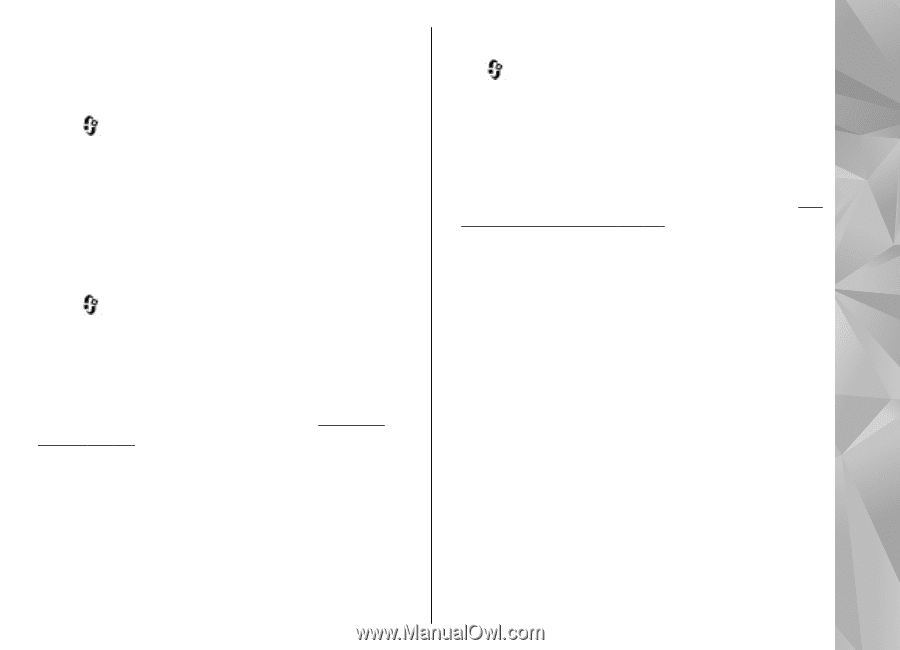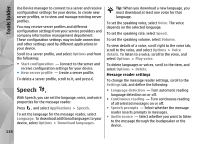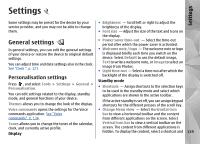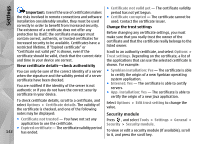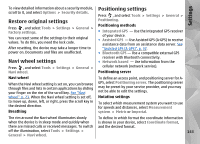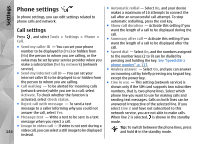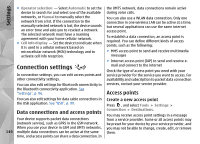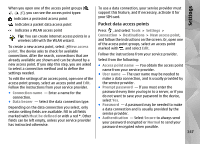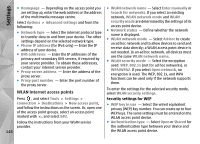Nokia N78 User Guide - Page 143
Restore original settings, Navi wheel settings, Positioning settings, Navi wheel, Breathing - factory reset
 |
UPC - 758478014714
View all Nokia N78 manuals
Add to My Manuals
Save this manual to your list of manuals |
Page 143 highlights
Settings To view detailed information about a security module, scroll to it, and select Options > Security details. Restore original settings Press , and select Tools > Settings > General > Factory settings. You can reset some of the settings to their original values. To do this, you need the lock code. After resetting, the device may take a longer time to power on. Documents and files are unaffected. Navi wheel settings Press , and select Tools > Settings > General > Navi wheel. Positioning settings Press , and select Tools > Settings > General > Positioning. Positioning methods ● Integrated GPS - Use the integrated GPS receiver of your device. ● Assisted GPS - Use Assisted GPS (A-GPS) to receive assistance data from an assistance data server. See "Assisted GPS (A-GPS)", p. 32. ● Bluetooth GPS - Use a compatible external GPS receiver with Bluetooth connectivity. ● Network based - Use information from the cellular network (network service). Positioning server Navi wheel When the Navi wheel setting is set on, you can browse through files and lists in certain applications by sliding your finger on the rim of the scroll key. See "Navi wheel", p. 23. When the Navi wheel setting is set off, to move up, down, left, or right, press the scroll key in the desired direction. Breathing To define an access point, and positioning server for AGPS, select Positioning server. The positioning server may be preset by your service provider, and you may not be able to edit the settings. Notation settings To select which measurement system you want to use for speeds and distances, select Measurement system > Metric or Imperial. The rim around the Navi wheel illuminates slowly To define in which format the coordinate information when the device is in sleep mode and quickly when is shown in your device, select Coordinate format, there are missed calls or received messages. To switch and the desired format. off the illumination, select Tools > Settings > 143 General > Navi wheel.