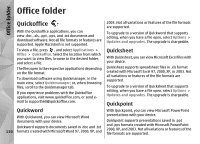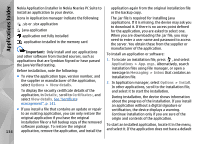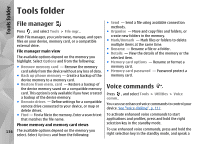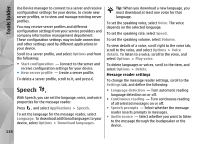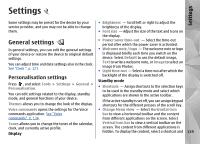Nokia N78 User Guide - Page 134
Applications folder, Nokia Application Installer in Nokia Nseries PC Suite - pc suite download
 |
UPC - 758478014714
View all Nokia N78 manuals
Add to My Manuals
Save this manual to your list of manuals |
Page 134 highlights
Applications folder Nokia Application Installer in Nokia Nseries PC Suite to install an application to your device. Icons in Application manager indicate the following: .sis or .sisx application Java application application not fully installed application installed in the memory card Important: Only install and use applications and other software from trusted sources, such as applications that are Symbian Signed or have passed the Java Verified testing. Before installation, note the following: ● To view the application type, version number, and the supplier or manufacturer of the application, select Options > View details. To display the security certificate details of the application, in Details:, scroll to Certificates:, and select View details. See "Certificate management", p. 141. ● If you install a file that contains an update or repair to an existing application, you can only restore the original application if you have the original installation file or a full backup copy of the removed software package. To restore the original 134 application, remove the application, and install the application again from the original installation file or the backup copy. The .jar file is required for installing Java applications. If it is missing, the device may ask you to download it. If there is no access point defined for the application, you are asked to select one. When you are downloading the .jar file, you may need to enter a user name and password to access the server. You obtain these from the supplier or manufacturer of the application. To install an application or software: 1. To locate an installation file, press , and select Applications > App. mgr.. Alternatively, search installation files using File manager, or open a message in Messaging > Inbox that contains an installation file. 2. In Application manager, select Options > Install. In other applications, scroll to the installation file, and select it to start the installation. During installation, the device shows information about the progress of the installation. If you install an application without a digital signature or certification, the device displays a warning. Continue installation only if you are sure of the origin and contents of the application. To start an installed application, locate it in the menu, and select it. If the application does not have a default