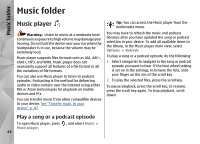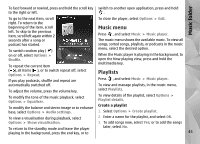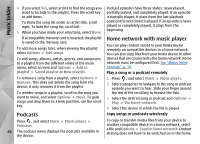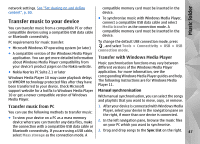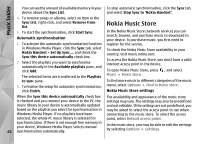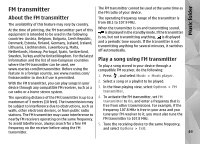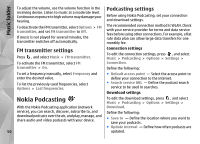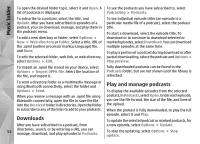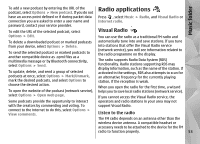Nokia N78 User Guide - Page 48
Nokia Music Store
 |
UPC - 758478014714
View all Nokia N78 manuals
Add to My Manuals
Save this manual to your list of manuals |
Page 48 highlights
Music folder You can see the amount of available memory in your To stop automatic synchronisation, click the Sync tab, device above the Sync List. and select Stop Sync to 'Nokia Handset'. 4. To remove songs or albums, select an item in the Sync List, right-click, and select Remove from list. 5. To start the synchronisation, click Start Sync. Automatic synchronisation 1. To activate the automatic synchronisation function in Windows Media Player, click the Sync tab, select Nokia Handset > Set Up Sync..., and check the Sync this device automatically check box. 2. Select the playlists you want to synchronise automatically in the Available playlists pane, and click Add. The selected items are transferred to the Playlists to sync pane. 3. To finalise the setup for automatic synchronisation, click Finish. Nokia Music Store In the Nokia Music Store (network service) you can search, browse, and purchase music to download to your device. To purchase music, you first need to register for the service. To check the Nokia Music Store availability in your country, visit music.nokia.com. To access the Nokia Music Store, you must have a valid internet access point in the device. To open Nokia Music Store, press , and select Music > Music store. To find more music in different categories of the music menu, select Options > Find in Music store. Nokia Music Store settings When the Sync this device automatically check box The availability and appearance of the music store is checked and you connect your device to the PC, the settings may vary. The settings may also be predefined music library in your device is automatically updated and not editable. If the settings are not predefined, you based on the playlists you select for synchronisation in may be asked to select the access point to use when Windows Media Player. If no playlists have been connecting to the music store. To select the access selected, the whole PC music library is selected for point, select Default access point. 48 synchronisation. If there is not enough free memory in your device, Windows Media Player selects manual synchronisation automatically. In the music store, you may be able to edit the settings by selecting Options > Settings.