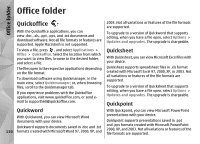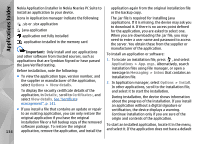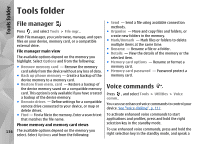Nokia N78 User Guide - Page 131
Quickmanager, Notes, Adobe reader, Converter, Office folder
 |
UPC - 758478014714
View all Nokia N78 manuals
Add to My Manuals
Save this manual to your list of manuals |
Page 131 highlights
Office folder To upgrade to a version of Quickpoint that supports editing, when you have a file open, select Options > Updates and upgrades. The upgrade is chargeable. Adobe reader Press , and select Applications > Office > Adobe Quickmanager PDF. With Adobe reader, you can read PDF documents with With Quickmanager, you can download software, including updates, upgrades, and other useful applications. You can pay for the downloads by phone your device; search for text in the documents; modify settings, such as zoom level and page views; and send PDF files using e-mail. bill or credit card. Notes Converter Press , and select Applications > Office > Press , and select Applications > Office > Converter. Notes. With Converter, you can convert measures from one To write a note, start entering the text. The note editor opens automatically. To open a note, scroll to it, and select Open. To send a note to other compatible devices, select Options > Send. To delete a note, press C. Tip: To delete several notes, select Options > Mark/Unmark to mark the notes, and press C. unit to another. The converter has limited accuracy, and rounding errors may occur. 1. In the Type field, select the measure you want to use. 2. In first Unit field, select the unit from which you want to convert. 3. In the next Unit field, select the unit to which you want to convert. To synchronise or to define synchronisation settings for a note, select Options > Synchronisation > Start or Settings. 4. In the first Amount field, enter the value you want to convert. The other Amount field changes automatically to show the converted value. 131