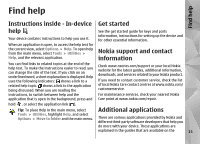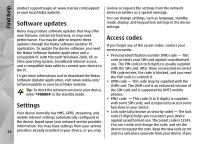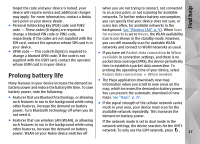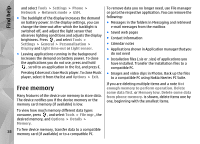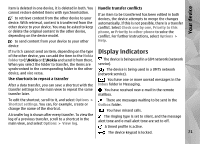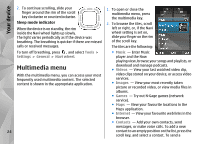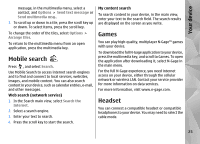Nokia N78 User Guide - Page 20
Nokia Switch, Transfer content, Synchronise, retrieve, or send content, or send, content - phone
 |
UPC - 758478014714
View all Nokia N78 manuals
Add to My Manuals
Save this manual to your list of manuals |
Page 20 highlights
Your device Nokia Switch Transfer content You can use the Switch application to copy content such as phone numbers, addresses, calendar items, and images from your previous Nokia device to your new device using Bluetooth connectivity. The type of content that can be transferred depends on the model of the device from which you want to transfer content. If that device supports synchronisation, you can also synchronise data between the devices. Your device notifies you if the other device is not compatible. If the other device cannot be switched on without a SIM card, you can insert your SIM card in it. When your device is switched on without a SIM card, the offline profile is automatically activated. Transfer content for the first time 1. To retrieve data from the other device for the first time, on your device, select Switch in the Welcome application, or press , and select Tools > Utilities > Switch. from which you want to transfer content. You are asked to enter a code on your device. Enter a code (1-16-digits), and select OK. Enter the same code on the other device, and select OK. The devices are now paired. See "Pair devices", p. 97. Some earlier Nokia devices do not already have the Switch application. In this case the Switch application is sent to the other device as a message. To install the Switch application on the other device, open the message, and follow the instructions on the display. 4. From your device, select the content you want to transfer from the other device. When the transfer has started, you can cancel it and continue later. Content is transferred from the memory of the other device to the corresponding location in your device. The transfer time depends on the amount of data to be transferred. Synchronise, retrieve, or send content 2. Select the connection type you want to use to transfer the data. Both devices must support the selected connection type. After the first transfer, select from the following to start a new transfer, depending on the model of the other device: 3. If you select Bluetooth, connect the two devices. To to synchronise content between your device and 20 have your device search for devices with Bluetooth the other device, if the other device supports connectivity, select Continue. Select the device synchronisation. The synchronisation is two-way. If an