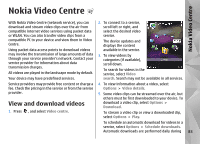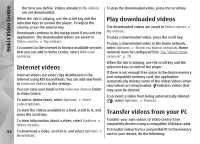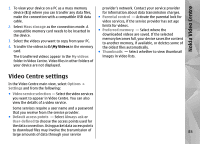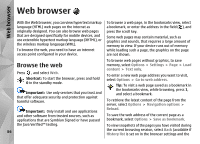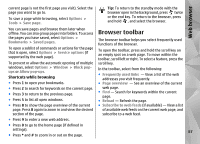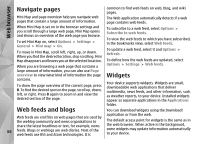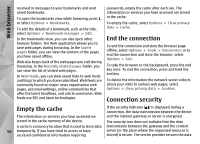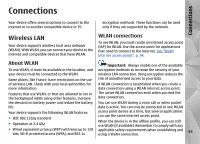Nokia N78 User Guide - Page 88
Navigate s, Web feeds and blogs, Widgets - wiki
 |
UPC - 758478014714
View all Nokia N78 manuals
Add to My Manuals
Save this manual to your list of manuals |
Page 88 highlights
Web browser Navigate pages common to find web feeds on web, blog, and wiki pages. Mini Map and page overview help you navigate web pages that contain a large amount of information. The Web application automatically detects if a web page contains web feeds. When Mini Map is set on in the browser settings and you scroll through a large web page, Mini Map opens and shows an overview of the web page you browse. To set Mini Map on, select Options > Settings > General > Mini map > On. To move in Mini Map, scroll left, right, up, or down. When you find the desired location, stop scrolling. Mini Map disappears and leaves you at the selected location. When you are browsing a web page that contains a To subscribe to a web feed, select Options > Subscribe to web feeds. To view the web feeds to which you have subscribed, in the bookmarks view, select Web feeds. To update a web feed, select it and Options > Refresh. To define how the web feeds are updated, select Options > Settings > Web feeds. large amount of information, you can also use Page overview to view what kind of information the page contains. To show the page overview of the current page, press 8. To find the desired spot on the page, scroll up, down, left, or right. Press 8 again to zoom in and view the desired section of the page. Widgets Your device supports widgets. Widgets are small, downloadable web applications that deliver multimedia, news feeds, and other information, such as weather reports, to your device. Installed widgets appear as separate applications in the Applications folder. Web feeds and blogs You can download widgets using the Download! application or from the web. Web feeds are xml files on web pages that are used by the weblog community and news organisations to The default access point for widgets is the same as in share the latest headlines or text, for example, news the web browser. When active in the background, 88 feeds. Blogs or weblogs are web diaries. Most of the web feeds use RSS and Atom technologies. It is some widgets may update information automatically to your device.