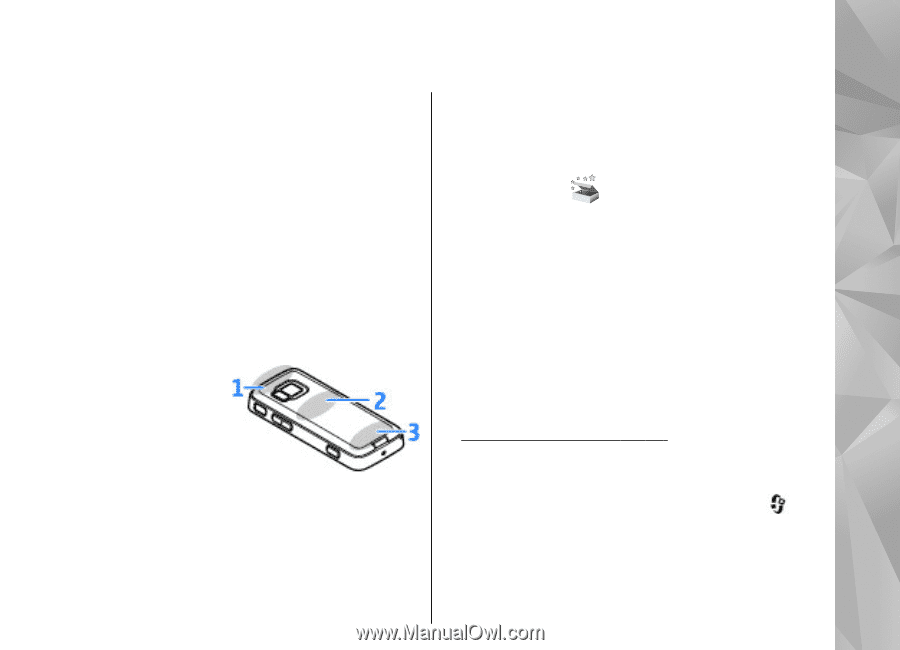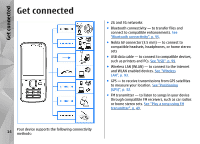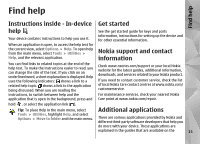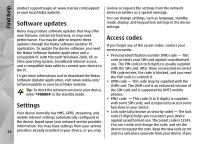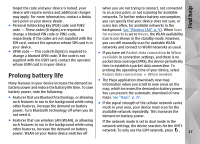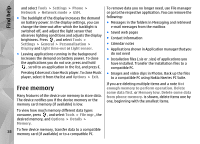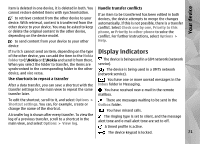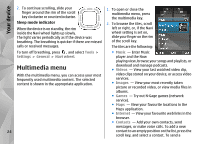Nokia N78 User Guide - Page 19
Your device, Antenna locations, Welcome - battery
 |
UPC - 758478014714
View all Nokia N78 manuals
Add to My Manuals
Save this manual to your list of manuals |
Page 19 highlights
Your device Your device Model number: Nokia N78-1. Hereinafter referred to as Nokia N78. If you change the back cover, check that the new cover includes these antennas, otherwise these connections stop working. Antenna locations Your device may have internal and external antennas. As with any radio transmitting device, avoid touching the antenna area unnecessarily while the antenna is transmitting or receiving. Contact with such an antenna affects the communication quality and may cause the device to operate at a higher power level than otherwise needed and may reduce the battery life. Welcome When you switch on your device for the first time, the Welcome application is displayed. Select from the following: ● Sett. wizard - to configure various settings, such as e-mail. For more information on the Settings wizard application, see the guides available at the Nokia product support pages or your local Nokia website. ● Switch - to transfer content, such as contacts and calendar entries, from a compatible Nokia device. See "Transfer content", p. 20. 1 - Bluetooth and wireless LAN (WLAN) antenna, and GPS receiver 2 - FM transmitter antenna 3 - Cellular antenna There may also be a demonstration about your device available in the Welcome application. To access the Welcome application later, press , and select Tools > Utilities > Welcome. You can also access the individual applications from their menu locations. The Bluetooth, WLAN, GPS, and FM transmitter 19 antennas are located in the back cover of your device.