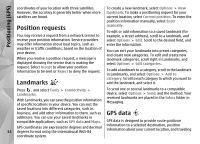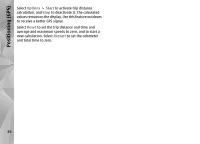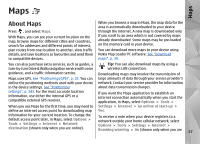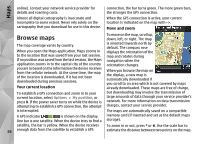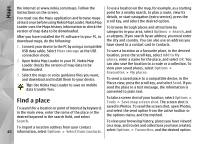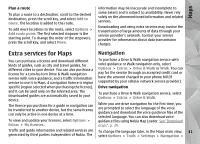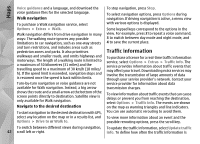Nokia N78 User Guide - Page 37
Maps, About Maps, Options, Tools, Settings, Internet, Network, destination, Go online at start-up - software download
 |
UPC - 758478014714
View all Nokia N78 manuals
Add to My Manuals
Save this manual to your list of manuals |
Page 37 highlights
Maps Maps About Maps Press , and select Maps. With Maps, you can see your current location on the map, browse maps for different cities and countries, search for addresses and different points of interest, plan routes from one location to another, view traffic details, and save locations as favourites and send them to compatible devices. When you browse a map in Maps, the map data for the area is automatically downloaded to your device through the internet. A new map is downloaded only if you scroll to an area which is not covered by maps already downloaded. Some maps may be pre-loaded on the memory card in your device. You can download more maps to your device using Nokia Map Loader PC software. See "Download maps", p. 39. You can also purchase extra services, such as guides, a Tip: You can also download maps by using a turn-by-turn Drive & Walk navigation service with voice wireless LAN connection. guidance, and a traffic information service. Downloading maps may involve the transmission of Maps uses GPS. See "Positioning (GPS)", p. 32. You can large amounts of data through your service provider's define the positioning methods used with your device network. Contact your service provider for information in the device settings. See "Positioning about data transmission charges. settings", p. 143. For the most accurate location information, use either the internal GPS or a compatible external GPS receiver. If you want the Maps application to establish an internet connection automatically when you start the application, in Maps, select Options > Tools > When you use Maps for the first time, you may need to Settings > Internet > Go online at start-up > define an internet access point for downloading map Yes. information for your current location. To change the default access point later, in Maps, select Options > Tools > Settings > Internet > Network destination (shown only when you are online). To receive a note when your device registers to a network outside your home cellular network, select Options > Tools > Settings > Internet > Roaming warning > On (shown only when you are 37